Staid is a study helper that complements the learning process for students. The name was formed by joining the words study and aid, encapsulating the meaning within. The logo is a target, representing Staid's aim to help students to achieve their targets. It comes with 3 main features, the Timer, the Logbook and Study Locations Near Me (Near Me) which are explained in greater detail below. It is currently hosted on PythonAnywhere.
 The unbracketed number is the site hits for this month. The bracketed number is zero as Staid was just launched this month, correct as of 21/03/2023.
The cumulative hits (as of 10/06/2023) is estimated to be around 9168 hits (PythonAnywhere does not provide cumulative hits data for free-tier accounts).
The unbracketed number is the site hits for this month. The bracketed number is zero as Staid was just launched this month, correct as of 21/03/2023.
The cumulative hits (as of 10/06/2023) is estimated to be around 9168 hits (PythonAnywhere does not provide cumulative hits data for free-tier accounts).
Showcase.Vid.2.mp4
Above is video showing the Web App & the usage of each feature. Each feature is explained in greater depth below. Do note that the video has been sped up and compressed to meet GitHub's file limits.
View Information on the Timer.
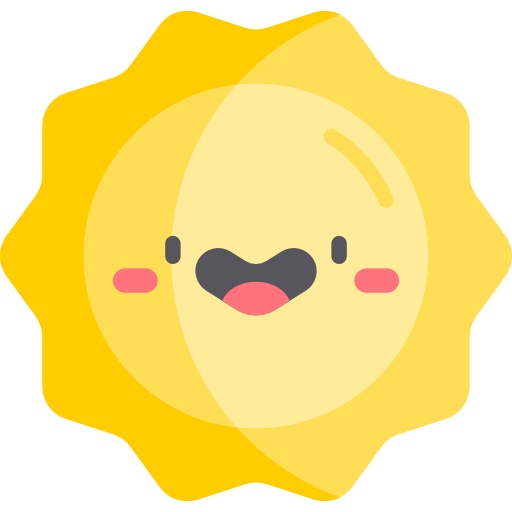
The Timer is a countdown timer for users to time their study sessions. There are two input fields. The first being for the duration of the study session, in the format of hours, minutes and seconds. The second is the name of the session if the user wishes to add it to their Logbook. If the user wishes to log the session, the session is automatically added to their Logbook without any action required from the user. The length of this session is the duration the user had inputted and the date logged is the date of when the timer was used for this session. Once the timer reaches the final ten seconds, the color of the Timer changes from blue to yellow. At the end, the Timer changes from yellow to red.
The accent color for this feature is Blue (Hex Color Code: #44A1F1) as it is known to have a calming effect, increasing focus and productivity during a timed session.
View Information on the Logbook.
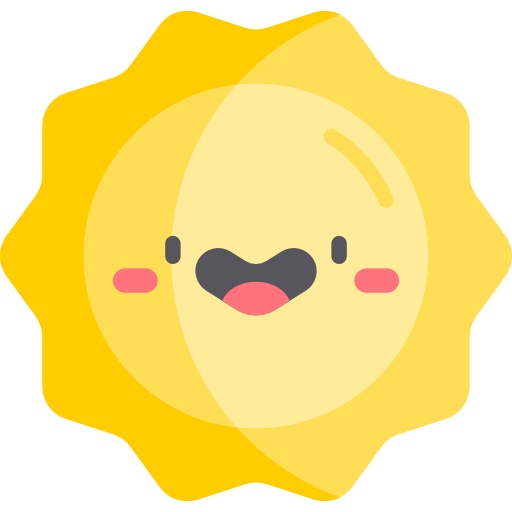
The Logbook is a log of all the user's study sessions. There are two sections. The first is for the user to add a session to the Logbook directly with three input fields, the name of the session, the duration of the session & the date of the session they wish to add. The second is the Logbook itself, in the form of a table. The columns, from left to right, are the index of the row, the name of the session, the duration of the session & the date of the session. The sessions recorded is ordered in a reversed chronological order, with the earliest session at the top of the table. This is so to remind the user of their immediate previous session so that they can plan their next sessions more effectively.
The accent color for this feature is yellow (Hex Color Code: #FFBB44) as it is known to improve optimism and analytical skills. This increases the user's ability to analyse their sessions to improve their productivity.
View Information on the Study Locations Near You (Near Me) Page.
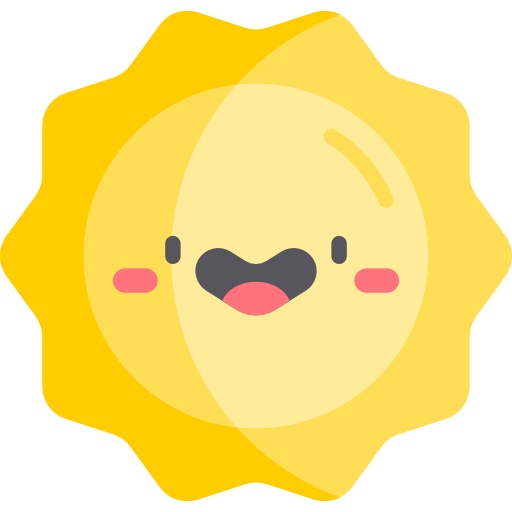
The Study Locations Near You (Near Me) shows the user their closest study locations. There are two input fields. The user's location data is grabbed using Geo IPify's API and this data is used to generate the Map using OpenStreetMap without the user having to enter any data into the input fields. If the user wishes to search for another location or to improve the accuracy of the location data used to generate the map, the user can input their latitude and longitude in the input fields. OpenStreetMap mainly works with latitude and longitude coordinates only. This data is used to generate a new map of the inputted location which is then shown to the user.
I had originally planned to use the Google Maps API, however, I did not as it is not open-source and incurs a cost after the credit provided is exceeded.
The accent color for this is green (Hex Color Code: #00A266) as it is known to give a sense of the outdoors and reduce anxiety, matching the sense of studying somewhere new.
View Information on the About Page.
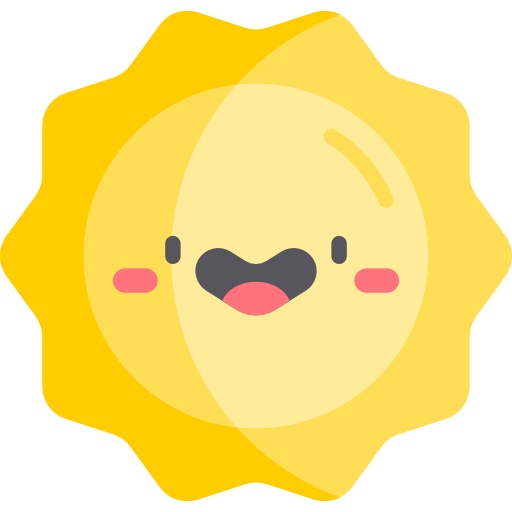
The About page has a description of what Staid is and what it aims to achieve. The "Credits" section acknowledges the additional technologies used to create Staid.
View Information on the Persistent Light / Dark Mode.
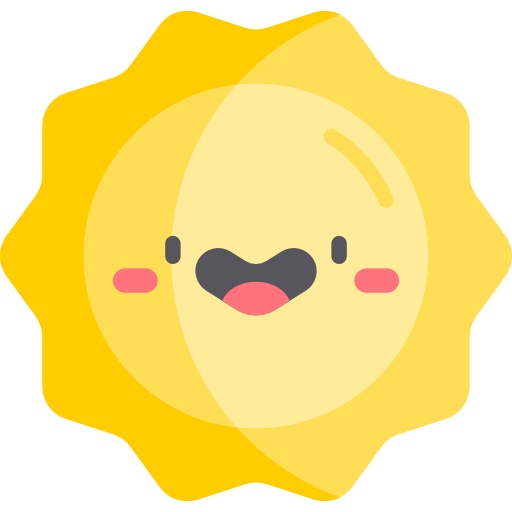
The toggle button in the header is a Light/Dark mode toggle for the Web App. By default, Dark Mode is selected. If the user wishes to enable Light Mode, the toggle button's color changes to white and it appears as toggled throughout, with the Light Mode persisting for the user automatically. If the user wishes to change back to Dark Mode, the user can do so, with the toggle being set back to its default state with the Dark Mode persisting throughout.
-
Bootstrap: For some of the aesthetics.
-
Feather Icons: For the use of their icons.
-
Geo Ipify: For retrieving user geographical data.
-
OpenStreetMap: For its maps, used in conjunction with Geo Ipify data.
-
Install all the dependencies using this command line.
pip install -r requirements.txt -
Make a Geo Ipify account and set your API Key to
api_key.Lines 17 to 21 in 61eb9b0
-
To run the application on a development server, use this command line while in the main folder of the Web App (Staid-main/).
flask run
Staid was a great learning opportunity. It allowed to me to hone my programming skills as well as taught me the importance of considering the user in my projects to build a better experience.
Through this project, I learnt a key skill in programming. The ability to research for relevant information and documentation of various libraries in order to implement certain features into my Web App. I also furthered my critical thinking skills, which were useful when coming up with a solution to problems I had encountered when building Staid.
I also got a taste of designing from an aesthetic standpoint. Looking for colors that look good in both Light / Dark Modes without causing eye strain, ensuring that each feature's color and icon was used as an accent effectively in their respective pages and spacing the contents apart evenly to make Staid more appealing for the user.