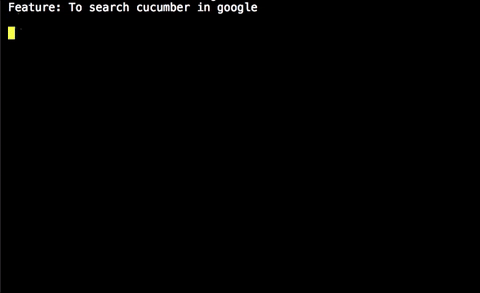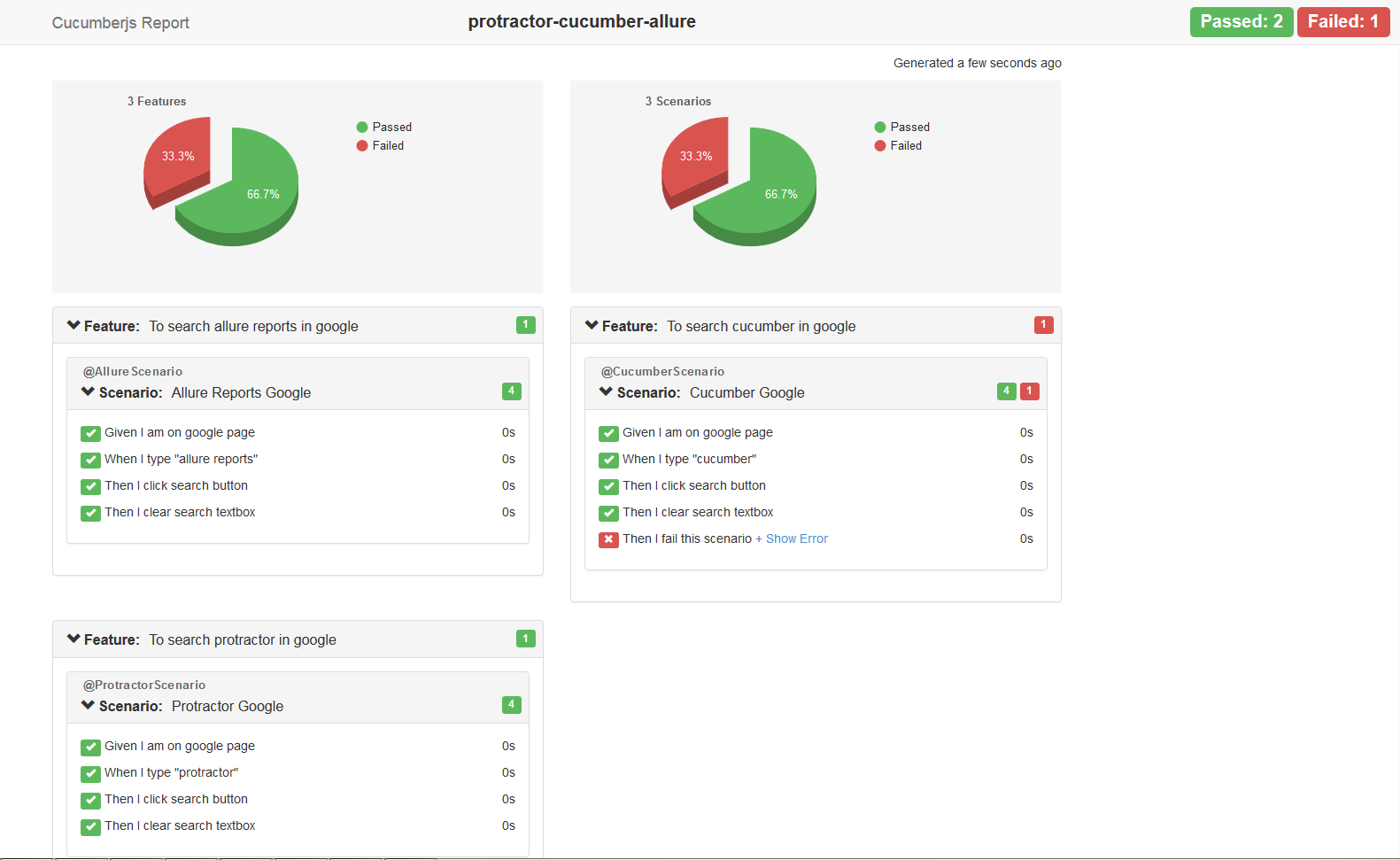This project demonstrates the basic protractor-cucumber-typescript framework project setup.
Please do checkout my medium article which would give you more insight on this setup. protractor-cucumber-typescript(Medium)
- No typings.json or typings folder, they have been replaced by better '@types' modules in package.json.
- ts-node(typescript execution environment for node) in cucumberOpts.
- All scripts written with > Typescript2.0 & Cucumber2.0.
- Neat folder structures with transpiled js files in separate output folder.
- Page Object design pattern implementation.
- Extensive hooks implemented for BeforeFeature, AfterScenarios etc.
- Screenshots on failure feature scenarios.
1.NodeJS installed globally in the system. https://nodejs.org/en/download/
2.Chrome or Firefox browsers installed.
3.Text Editor(Optional) installed-->Sublime/Visual Studio Code/Brackets.
- Clone the repository into a folder
- Go inside the folder and run following command from terminal/command prompt
npm install
- All the dependencies from package.json and ambient typings would be installed in node_modules folder.
- First step is to fire up the selenium server which could be done in many ways, webdriver-manager proves very handy for this.The below command should download the chrome & gecko driver binaries locally for you!
npm run webdriver-update
- Then you should start your selenium server!
npm run webdriver-start
- The below command would create an output folder named 'typeScript' and transpile the .ts files to .js.
npm run tsc
- Now just run the test command which launches the Chrome Browser and runs the scripts.
npm test
Feature: To search typescript in google
@TypeScriptScenario
Scenario: Typescript Google Search
Given I am on google page
When I type "Typescript"
Then I click on search button
Then I clear the search text
import { browser } from 'protractor';
import { SearchPageObject } from '../pages/searchPage';
import { defineSupportCode } from 'cucumber';
let chai = require('chai').use(require('chai-as-promised'));
let expect = chai.expect;
defineSupportCode(function ({Given}) {
let search: SearchPageObject = new SearchPageObject();
Given(/^I am on google page$/, async () => {
await expect(browser.getTitle()).to.eventually.equal('Google');
});
})
import {$} from 'protractor';
export class SearchPageObject {
public searchTextBox:any;
public searchButton:any;
constructor() {
this.searchTextBox = $("input[name='q']");
this.searchButton = $("button[name='btnG']");
}
}
Following method takes screenshot on failure of each scenario
After(async function (scenarioResult) {
let world = this;
if (scenarioResult.isFailed()) {
let screenShot = await browser.takeScreenshot();
// screenShot is a base-64 encoded PNG
world.attach(screenShot, 'image/png');
}
})
Following configuration shows to call specific tags from feature files
cucumberOpts: {
compiler: "ts:ts-node/register",
strict: true,
format: ["pretty"],
require: ['../StepDefinitions/*.ts', '../Support/*.ts'],
tags: '@TypeScriptScenario or @CucumberScenario or @ProtractorScenario'
}
Currently this project has been integrated with cucumber-html-reporter, which is generated in the reports folder when you run npm test.
They can be customized according to user's specific needs.
For contributors who want to improve this repo by contributing some code, reporting bugs, issues or improving documentation - PR's are highly welcome, please maintain the coding style , folder structure , detailed description of documentation and bugs/issues with examples if possible.
MIT License
Copyright (c) 2017 Ram Pasala