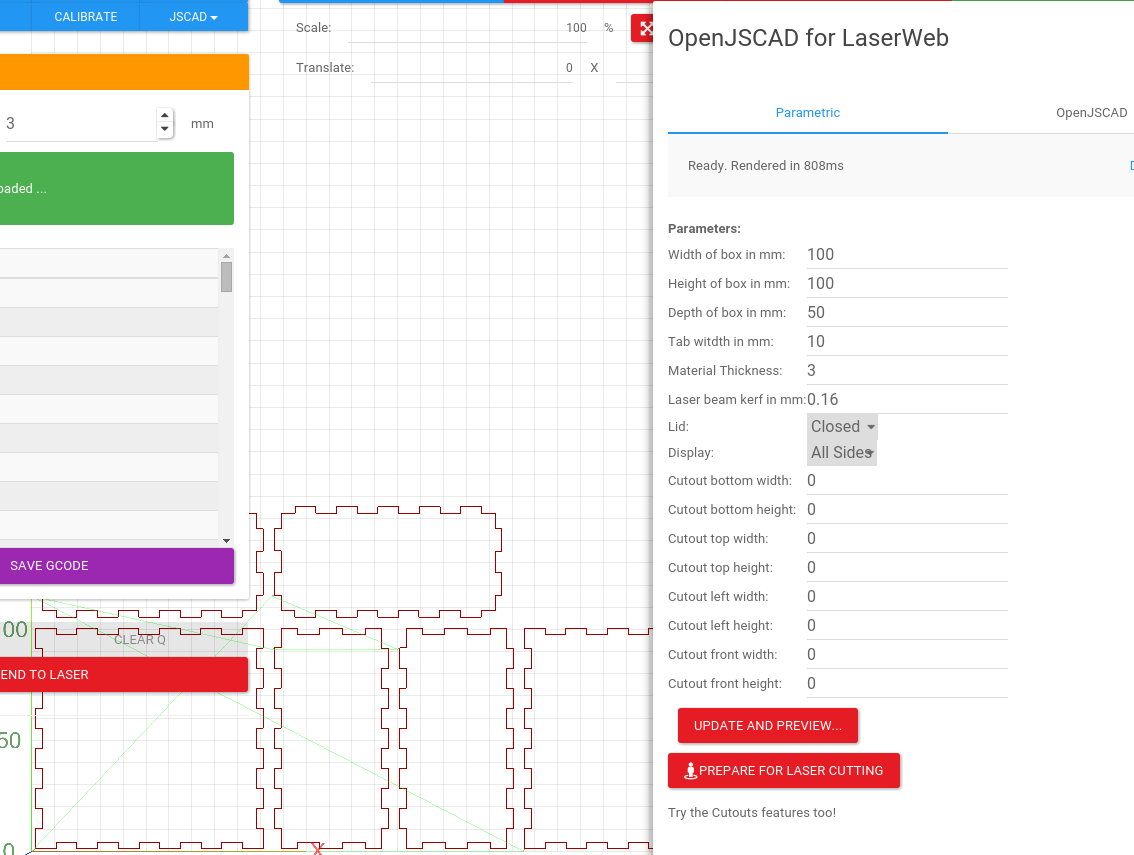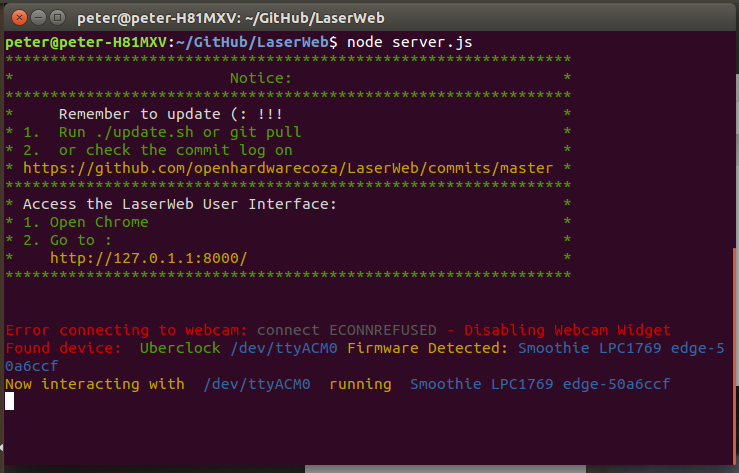LaserWeb is a fully functional Laser Cutter Controller which runs over http. Multiple serial devices can be connected to control multiple machines.
By using this software, the user accepts complete responsibility for each and every aspect of safety associated with the use of the Laser machine, Laser system and LaserWeb Software.
####You agree that:
- You will not hold the author or contributors of LaserWeb liable for any damage to equipment or persons from the use of LaserWeb.
- You know the potential hazards in using high power lasers and high voltages.
- You will wear professional laser-eye-protection when using a laser controlled by LaserWeb.
- You will use the LaserWeb software in a legal and safe manner.
- You relieve the author and contributors from any liability arising from the use or distribution of the LaserWeb software.
- You are entirely operating at your own risk. Lasers can be lethally dangerous.
Have a look at companies and individuals that support us financially or with parts donations, or if you would like to get involved by sponsoring us in any way, please see the Sponsors Page on the wiki: https://github.com/openhardwarecoza/LaserWeb/wiki/SPONSORS
Want to help? Apart from self found bugfix and enhancement PRs I would really love help with the Milestones - We are always happy for pull requests!
Coding style: Keep it such that amateurs can still help with the code. Less this/that and obscurity, and more easy reading, easy debugging code (look at the existing style to get a feel) - LaserWeb is a very inclusive project - any firmware, any skill level, any OS really - all welcome. But lets try to keep this Javascript as far as possible, and try to keep it such that even novice coders can come in and contribute to our code with ease
Looking for a nice community of Laser users who like hacking their machines? Join the K40 LASER CUTTING ENGRAVING MACHINE Community on Google Plus - its their inspiration you have to thank for me creating LaserWeb in the first place. Join over on https://plus.google.com/communities/118113483589382049502
Another great community resource is the Google group Opensource Laser at https://groups.google.com/forum/#!forum/opensource-laser
##Add-ons
####Laser Safety System
A low cost laser cutter/engraver safety monitoring system for K40 and similar laser systems. This opensource project is available at https://github.com/funinthefalls/LaserSafetySystem
This is only test/suppoted on Chrome! NB, for best results, use Chrome
NB: See the Changelog below, almost DAILY there is new code coming out.
Before running, execute cd LaserWeb; chmod +x update.sh; ./update.sh
Then every day, run ./update.sh
https://plus.google.com/u/0/+PetervanderWalt/posts/4fWS5omApWu

More in-app Parametric generators coming soon!
More information can be found at http://www.openhardware.co.za
Peter van der Walt https://plus.google.com/+PetervanderWalt/posts under the GNU AFFERO GENERAL PUBLIC LICENSE Version 3
THE SOFTWARE IS PROVIDED "AS IS" AND THE AUTHOR DISCLAIMS ALL WARRANTIES WITH REGARD TO THIS SOFTWARE INCLUDING ALL IMPLIED WARRANTIES OF MERCHANTABILITY AND FITNESS. IN NO EVENT SHALL THE AUTHOR BE LIABLE FOR ANY SPECIAL, DIRECT, INDIRECT, OR CONSEQUENTIAL DAMAGES OR ANY DAMAGES WHATSOEVER RESULTING FROM LOSS OF USE, DATA OR PROFITS, WHETHER IN AN ACTION OF CONTRACT, NEGLIGENCE OR OTHER TORTIOUS ACTION, ARISING OUT OF OR IN CONNECTION WITH THE USE OR PERFORMANCE OF THIS SOFTWARE.
You must share the source of your project and notify the original author via email in plain english if you include or use this code, even if it is included or used as a library on the web.
Your Marlin/Smoothie/Grbl based lasercutter should be configured to use a baud rate of 115200, you can set that in Configuration.h for Marlin.
If you are running a default Lasersaur, its default baud rate is 57600. I would advise changing that in firmware and recompiling (edit config.c in ./src/ and use Lasaurapp to build and upload)
You can also modify the LaserWeb config.js to change the baud speed to match your machine
NB: MAKE SURE THE BOARD IS PLUGGED IN BEFORE STARTING LASERWEB. LaserWeb connects to all serial ports on startup (not like pronterface where you connect manually) - this allows us to be simultaneously connected to several machines, the dropdown in the UI allows you to switch between them at will (but that switches the interaction / UI - it does connect/disconnect (; - good since it allows jobs to continue on one machine while you jog/setup another machine)
On Windows 7 and above, please use the following instructions. We are assuming from a vanilla Windows installation so your mileage may vary depending on things you already have installed. If you find conflicts, please let us know via a GitHub Issue
Step by step install for windows users:
Prerequisites:
1. Download and install Node.js version node-v0.12.7 from https://nodejs.org/download/release/v0.12.7/
2. Install Google Chrome if not already installed
3. Download and install Git For Windows from https://git-scm.com/download/win
LaserWeb install instructions:
1. Start a windows command prompt by typing "cmd" in windows search (do not type the quotes)
2. Type "cd\" (do not type the quotes)
3. Type "git clone https://github.com/openhardwarecoza/LaserWeb.git" (do not type the quotes)
4. Type "cd LaserWeb" (do not type the quotes)
5. Type "npm install" (do not type the quotes)
The software is now installed.
To start the software:
1. Start a windows command prompt by typing "cmd" in windows search (do not type the quotes)
2. In the command prompt window type "cd\laserweb" at the command prompt (do not type the quotes)
3. In the command prompt window type "node server" at the command prompt (do not type the quotes)
4. Start the google Chrome web browser (software is only tested to work with Chrome)
5. At the top of the Chrome window type "localhost:8000" in the web address bar (do not type the quotes)
You should now see the software in the Chrome browser window.
For a clean testing environment use Vagrant. For details on "public_network" see VagrantDocs.
- Open a terminal
$ mkdir LaserWeb
$ cd LaserWeb
$ vagrant init
$ vagrant box add ubuntu/trusty64
- Edit:
Vagrantfile
config.vm.box = "hashicorp/precise32"
config.vm.network "public_network"- In the terminal
$ vagrant up
$ vagrant ssh
$ sudo apt-get install nodejs nodejs-legacy npm build-essential git
$ git clone https://github.com/openhardwarecoza/LaserWeb.git
$ cd LaserWeb
$ npm install
- Find public IP
$ ifconfig eth1 is your "public_address"
- Start LaserWeb! (Use
public_address:8000on your local machine)
$ nodejs server.js
Another way to setup a clean test environment but with out building a full VM.
Build a Docker image with:
mkdir LaserWeb
wget https://raw.githubusercontent.com/openhardwarecoza/LaserWeb/master/Dockerfile
docker build -t laserweb .
Then run it either in the foreground like this:
docker run -p 8000:8000 --rm -it --name laserweb laserweb
Or in the background like this:
docker run -p 8000:8000 -d --name laserweb laserweb
Connect to port 8000 on your local machine.
You can shut it down like this:
docker stop laserweb
Procedure courtery of @quillford : LaserWeb#10
- Open a terminal
- Enter the following command
sudo apt-get install nodejs nodejs-legacy npm build-essential git - Go to the directory you would like to install LaserWeb in by entering
cd Desktopfor example - Enter
git clone https://github.com/openhardwarecoza/LaserWeb.gitthencd LaserWeb - Next install the npm modules by entering the following
npm install - Finally enter
nodejs server.js
- Open a terminal
- Enter the following command
sudo apt-get install build-essential libjpeg-dev imagemagick subversion libv4l-dev checkinstall - Enter
svn co svn://svn.code.sf.net/p/mjpg-streamer/code/ mjpg-streamer - Enter
cd mjpg-streamer/mjpg-streamer ; make - Enter
sudo make install - Run MJPG_Streamer with a USB Webcam:
mjpg_streamer -i "/usr/local/lib/input_uvc.so -d /dev/video0 -y -r 320x240 -f 15" -o "/usr/local/lib/output_http.so -w /usr/local/www"
Procedure courtery of @LordFennec : LaserWeb#3
- Open a terminal
- Enter the following command
sudo apt-get install build-essential python g++ make - Install node.js for the Raspberry Pi using this script: https://github.com/midnightcodr/rpi_node_install
- Go to the directory you would like to install LaserWeb in by entering
cd Desktopfor example - Enter
git clone https://github.com/openhardwarecoza/LaserWeb.gitthencd LaserWeb - Next install the npm modules by entering the following
npm install - Finally enter
nodejs server.js
Procedure courtery of @quillford : LaserWeb#10
- Download and install nodejs version node-v0.12.7 (NOTE: At the time of writing SerialPort is not supported on Node,js 4.0+) from https://nodejs.org/download/release/v0.12.7/ Note2: Compiling SerialPort sometimes fails. Read the auhors blog post about why its hard to manage over at http://www.voodootikigod.com/on-maintaining-a-native-node-module/
cdto a directory to put LaserWeb in- Open a terminal and enter
git clone https://github.com/openhardwarecoza/LaserWeb.git - Enter
cd LaserWebin the terminal window - Enter
npm install - Now you can start it with
node server.js
edit config.js to change serial baud rate and web port edit /i/gcode-viewer/ui.js to change size of your laser's bed
// standalone
node server.js
// with forever
npm install -g forever
forever start server.js
After a successful start, the terminal / command promt should display something like this:
Once you see that, open a web Browser and go to the URL as shown in the terminal (usually 127.0.0.1:8000, or the IP address of the device running Laserweb for example http://192.168.0.150:8000 - you can also access this IP from any device on the network)
The default port 8000, you can change it by editing config.js.
Access: http://hostaddress:8000/
There is a bash script names rrw_timelapse.sh in this repository which you can run on a Linux or BSD machine to generate a timelapse from the built in RRW Webcam server.