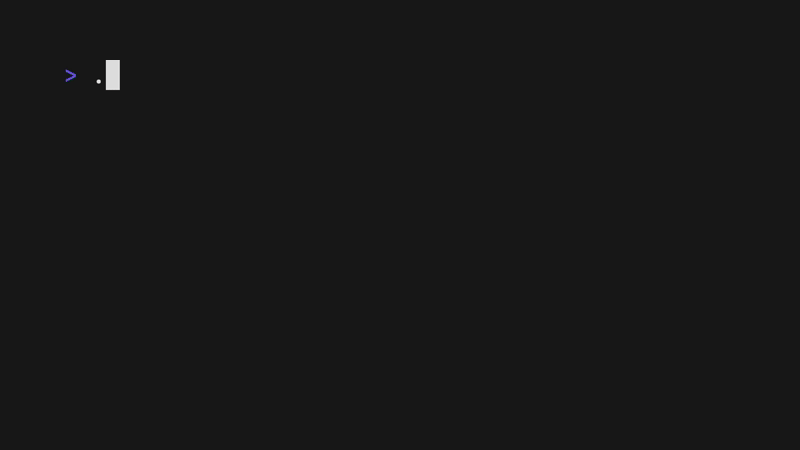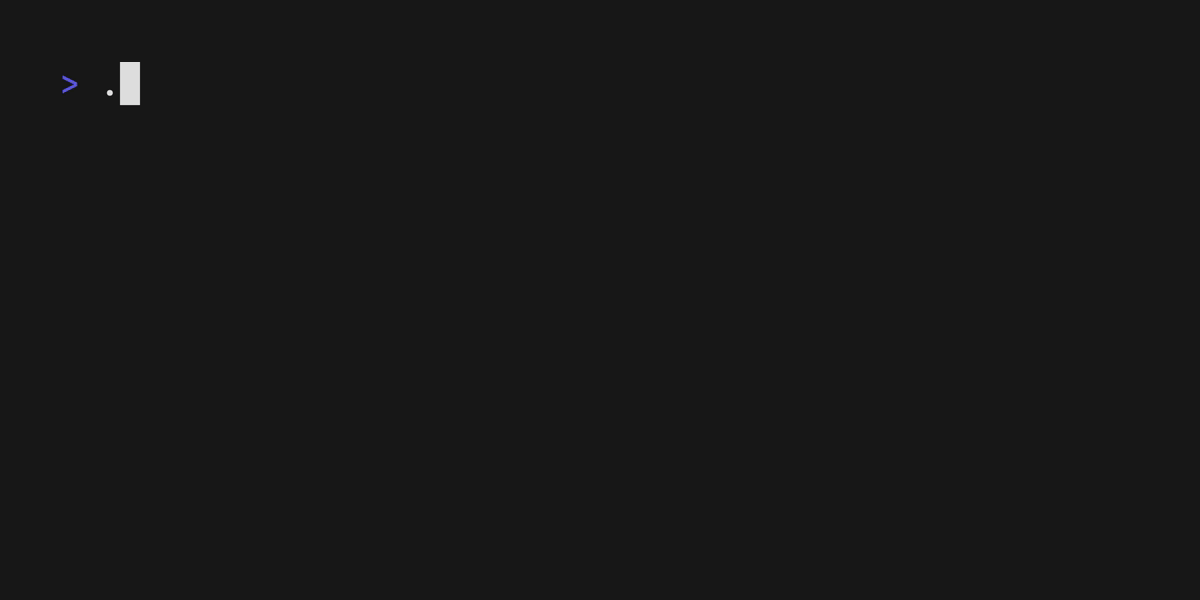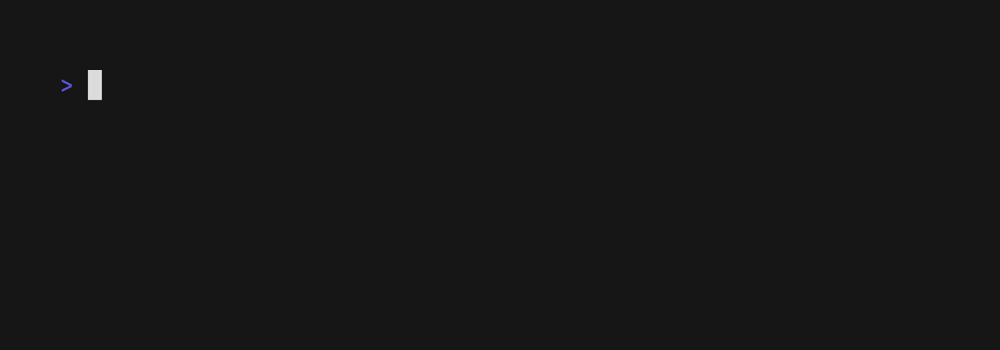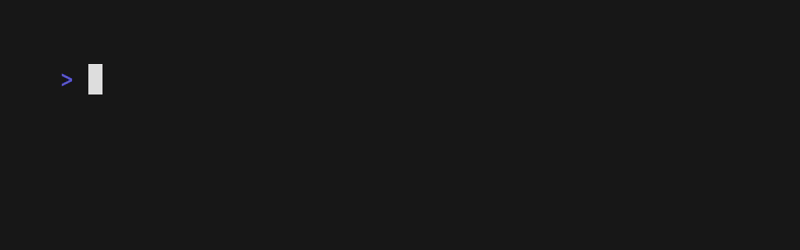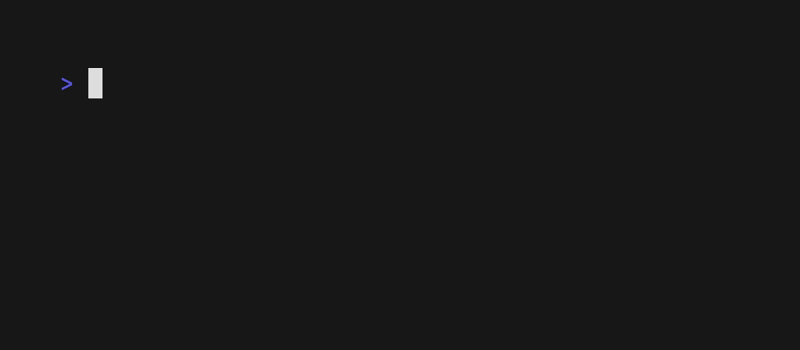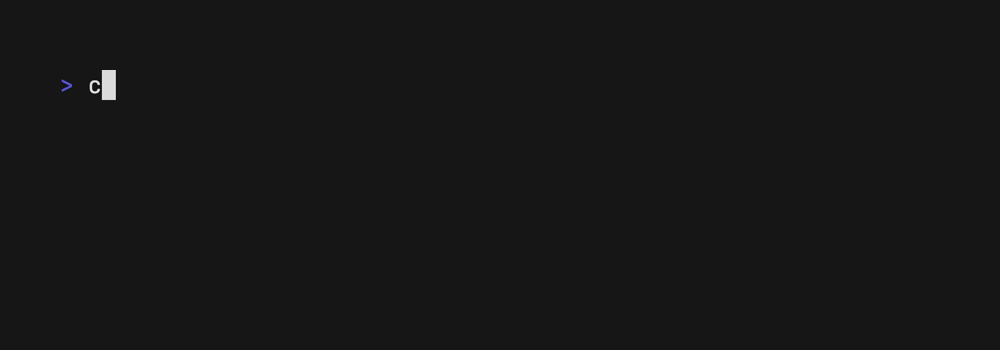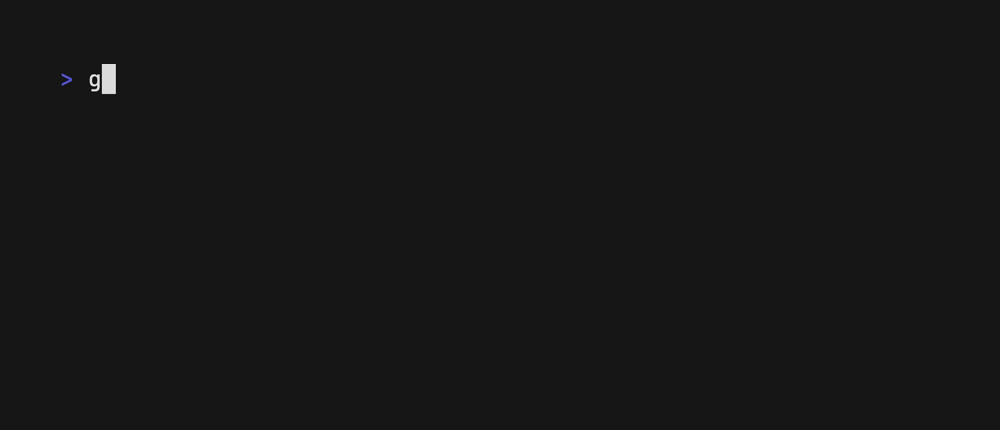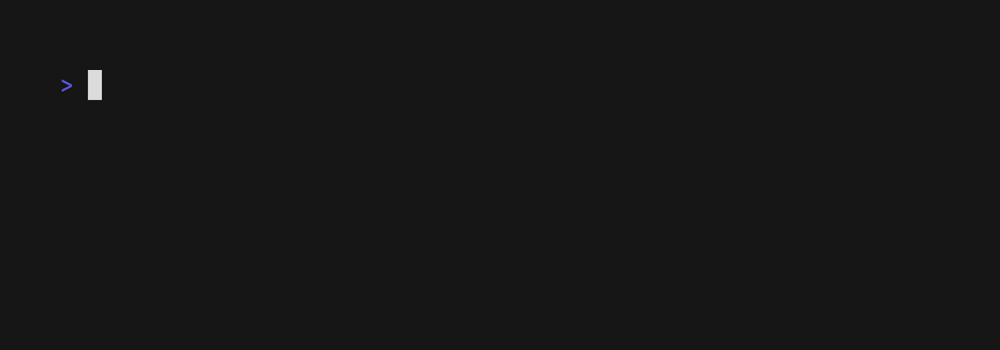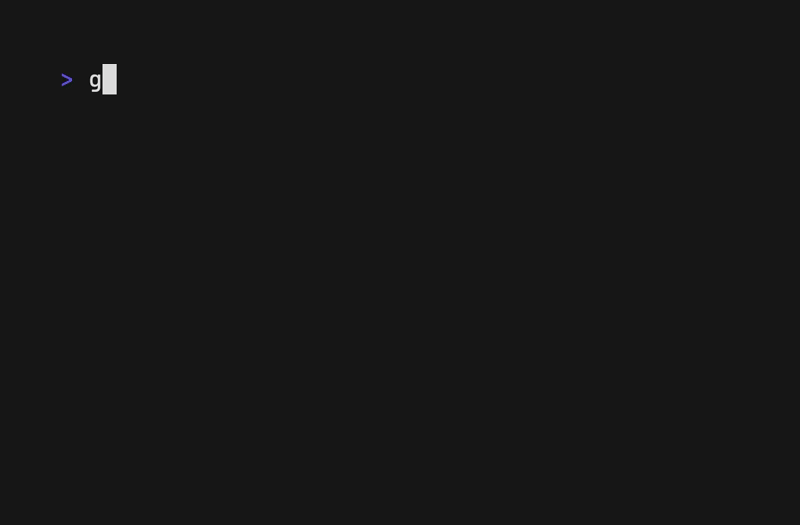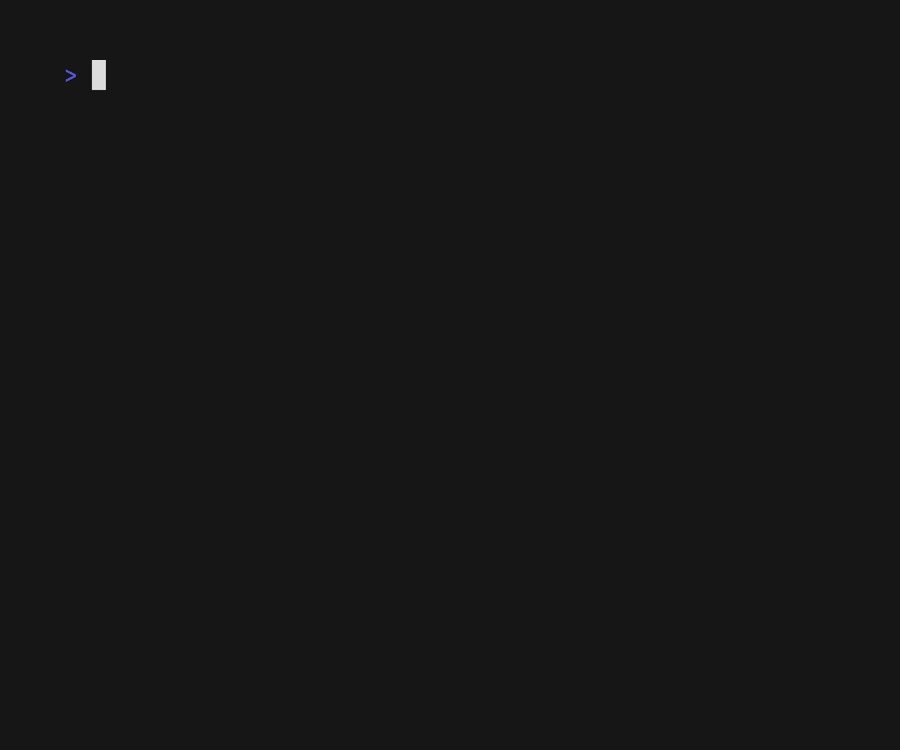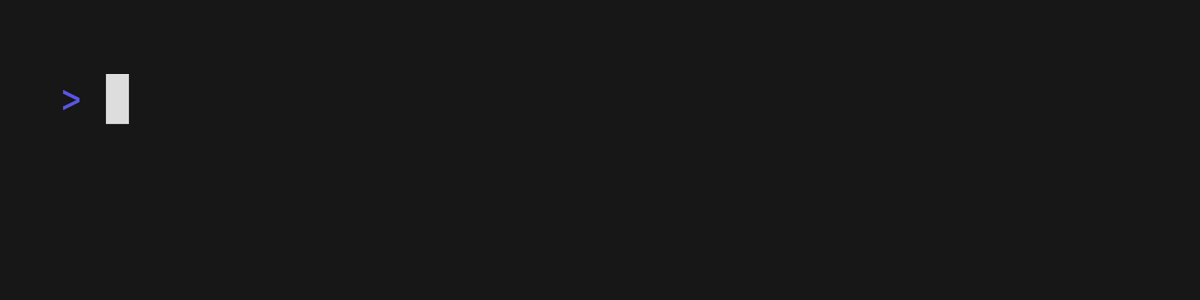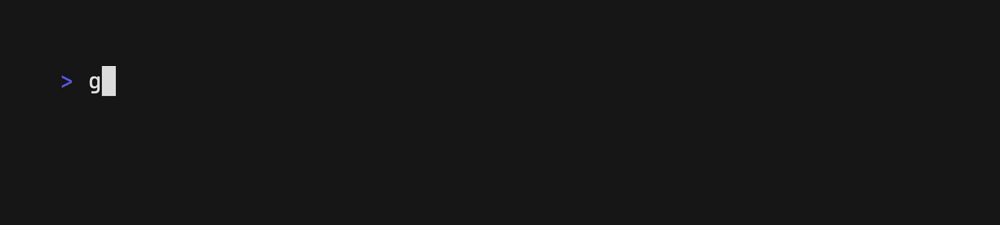A tool for glamorous shell scripts. Leverage the power of Bubbles and Lip Gloss in your scripts and aliases without writing any Go code!
The above example is running from a single shell script (source).
Gum provides highly configurable, ready-to-use utilities to help you write useful shell scripts and dotfiles aliases with just a few lines of code. Let's build a simple script to help you write Conventional Commits for your dotfiles.
Ask for the commit type with gum choose:
gum choose "fix" "feat" "docs" "style" "refactor" "test" "chore" "revert"Note
This command itself will print to stdout which is not all that useful. To make use of the command later on you can save the stdout to a $VARIABLE or file.txt.
Prompt for the scope of these changes:
gum input --placeholder "scope"Prompt for the summary and description of changes:
gum input --value "$TYPE$SCOPE: " --placeholder "Summary of this change"
gum write --placeholder "Details of this change"Confirm before committing:
gum confirm "Commit changes?" && git commit -m "$SUMMARY" -m "$DESCRIPTION"Check out the complete example for combining these commands in a single script.
Use a package manager:
# macOS or Linux
brew install gum
# Arch Linux (btw)
pacman -S gum
# Nix
nix-env -iA nixpkgs.gum
# Flox
flox install gum
# Windows (via WinGet or Scoop)
winget install charmbracelet.gum
scoop install charm-gumDebian/Ubuntu
sudo mkdir -p /etc/apt/keyrings
curl -fsSL https://repo.charm.sh/apt/gpg.key | sudo gpg --dearmor -o /etc/apt/keyrings/charm.gpg
echo "deb [signed-by=/etc/apt/keyrings/charm.gpg] https://repo.charm.sh/apt/ * *" | sudo tee /etc/apt/sources.list.d/charm.list
sudo apt update && sudo apt install gumFedora/RHEL/OpenSuse
echo '[charm]
name=Charm
baseurl=https://repo.charm.sh/yum/
enabled=1
gpgcheck=1
gpgkey=https://repo.charm.sh/yum/gpg.key' | sudo tee /etc/yum.repos.d/charm.repo
sudo rpm --import https://repo.charm.sh/yum/gpg.key
# yum
sudo yum install gum
# zypper
sudo zypper refresh
sudo zypper install gumOr download it:
- Packages are available in Debian, RPM, and Alpine formats
- Binaries are available for Linux, macOS, Windows, FreeBSD, OpenBSD, and NetBSD
Or just install it with go:
go install github.com/charmbracelet/gum@latestchoose: Choose an option from a list of choicesconfirm: Ask a user to confirm an actionfile: Pick a file from a folderfilter: Filter items from a listformat: Format a string using a templateinput: Prompt for some inputjoin: Join text vertically or horizontallypager: Scroll through a filespin: Display spinner while running a commandstyle: Apply coloring, borders, spacing to texttable: Render a table of datawrite: Prompt for long-form textlog: Log messages to output
You can customize gum options and styles with --flags and $ENVIRONMENT_VARIABLES.
See gum <command> --help for a full view of each command's customization and configuration options.
Customize with --flags:
gum input --cursor.foreground "#FF0" \
--prompt.foreground "#0FF" \
--placeholder "What's up?" \
--prompt "* " \
--width 80 \
--value "Not much, hby?"Customize with ENVIRONMENT_VARIABLES:
export GUM_INPUT_CURSOR_FOREGROUND="#FF0"
export GUM_INPUT_PROMPT_FOREGROUND="#0FF"
export GUM_INPUT_PLACEHOLDER="What's up?"
export GUM_INPUT_PROMPT="* "
export GUM_INPUT_WIDTH=80
# --flags can override values set with environment
gum inputPrompt for input with a simple command.
gum input > answer.txt
gum input --password > password.txtPrompt for some multi-line text (ctrl+d to complete text entry).
gum write > story.txtFilter a list of values with fuzzy matching:
echo Strawberry >> flavors.txt
echo Banana >> flavors.txt
echo Cherry >> flavors.txt
gum filter < flavors.txt > selection.txtSelect multiple options with the --limit flag or --no-limit flag. Use tab or ctrl+space to select, enter to confirm.
cat flavors.txt | gum filter --limit 2
cat flavors.txt | gum filter --no-limitChoose an option from a list of choices.
echo "Pick a card, any card..."
CARD=$(gum choose --height 15 {{A,K,Q,J},{10..2}}" "{♠,♥,♣,♦})
echo "Was your card the $CARD?"You can also select multiple items with the --limit or --no-limit flag, which determines
the maximum of items that can be chosen.
cat songs.txt | gum choose --limit 5
cat foods.txt | gum choose --no-limit --header "Grocery Shopping"Confirm whether to perform an action. Exits with code 0 (affirmative) or 1
(negative) depending on selection.
gum confirm && rm file.txt || echo "File not removed"Prompt the user to select a file from the file tree.
EDITOR $(gum file $HOME)Scroll through a long document with line numbers and a fully customizable viewport.
gum pager < README.mdDisplay a spinner while running a script or command. The spinner will automatically stop after the given command exits.
To view or pipe the command's output, use the --show-output flag.
gum spin --spinner dot --title "Buying Bubble Gum..." -- sleep 5Available spinner types include: line, dot, minidot, jump, pulse, points, globe, moon, monkey, meter, hamburger.
Select a row from some tabular data.
gum table < flavors.csv | cut -d ',' -f 1Pretty print any string with any layout with one command.
gum style \
--foreground 212 --border-foreground 212 --border double \
--align center --width 50 --margin "1 2" --padding "2 4" \
'Bubble Gum (1¢)' 'So sweet and so fresh!'
Combine text vertically or horizontally. Use this command with gum style to
build layouts and pretty output.
Tip: Always wrap the output of gum style in quotes to preserve newlines
(\n) when using it as an argument in the join command.
I=$(gum style --padding "1 5" --border double --border-foreground 212 "I")
LOVE=$(gum style --padding "1 4" --border double --border-foreground 57 "LOVE")
BUBBLE=$(gum style --padding "1 8" --border double --border-foreground 255 "Bubble")
GUM=$(gum style --padding "1 5" --border double --border-foreground 240 "Gum")
I_LOVE=$(gum join "$I" "$LOVE")
BUBBLE_GUM=$(gum join "$BUBBLE" "$GUM")
gum join --align center --vertical "$I_LOVE" "$BUBBLE_GUM"
format processes and formats bodies of text. gum format can parse markdown,
template strings, and named emojis.
# Format some markdown
gum format -- "# Gum Formats" "- Markdown" "- Code" "- Template" "- Emoji"
echo "# Gum Formats\n- Markdown\n- Code\n- Template\n- Emoji" | gum format
# Syntax highlight some code
cat main.go | gum format -t code
# Render text any way you want with templates
echo '{{ Bold "Tasty" }} {{ Italic "Bubble" }} {{ Color "99" "0" " Gum " }}' \
| gum format -t template
# Display your favorite emojis!
echo 'I :heart: Bubble Gum :candy:' | gum format -t emojiFor more information on template helpers, see the Termenv docs. For a full list of named emojis see the GitHub API.

log logs messages to the terminal at using different levels and styling using
the charmbracelet/log library.
# Log some debug information.
gum log --structured --level debug "Creating file..." name file.txt
# DEBUG Unable to create file. name=temp.txt
# Log some error.
gum log --structured --level error "Unable to create file." name file.txt
# ERROR Unable to create file. name=temp.txt
# Include a timestamp.
gum log --time rfc822 --level error "Unable to create file."See the Go time package for acceptable --time formats.
See charmbracelet/log for more usage.
How to use gum in your daily workflows:
See the examples directory for more real world use cases.
- Write a commit message:
git commit -m "$(gum input --width 50 --placeholder "Summary of changes")" \
-m "$(gum write --width 80 --placeholder "Details of changes")"- Open files in your
$EDITOR
$EDITOR $(gum filter)- Connect to a
tmuxsession
SESSION=$(tmux list-sessions -F \#S | gum filter --placeholder "Pick session...")
tmux switch-client -t "$SESSION" || tmux attach -t "$SESSION"- Pick a commit hash from
githistory
git log --oneline | gum filter | cut -d' ' -f1 # | copy- Simple
skatepassword selector.
skate list -k | gum filter | xargs skate get
- Uninstall packages
brew list | gum choose --no-limit | xargs brew uninstall- Clean up
gitbranches
git branch | cut -c 3- | gum choose --no-limit | xargs git branch -D- Checkout GitHub pull requests with
gh
gh pr list | cut -f1,2 | gum choose | cut -f1 | xargs gh pr checkout- Copy command from shell history
gum filter < $HISTFILE --height 20sudoreplacement
alias please="gum input --password | sudo -nS"We’d love to hear your thoughts on this project. Feel free to drop us a note!
Part of Charm.
Charm热爱开源 • Charm loves open source