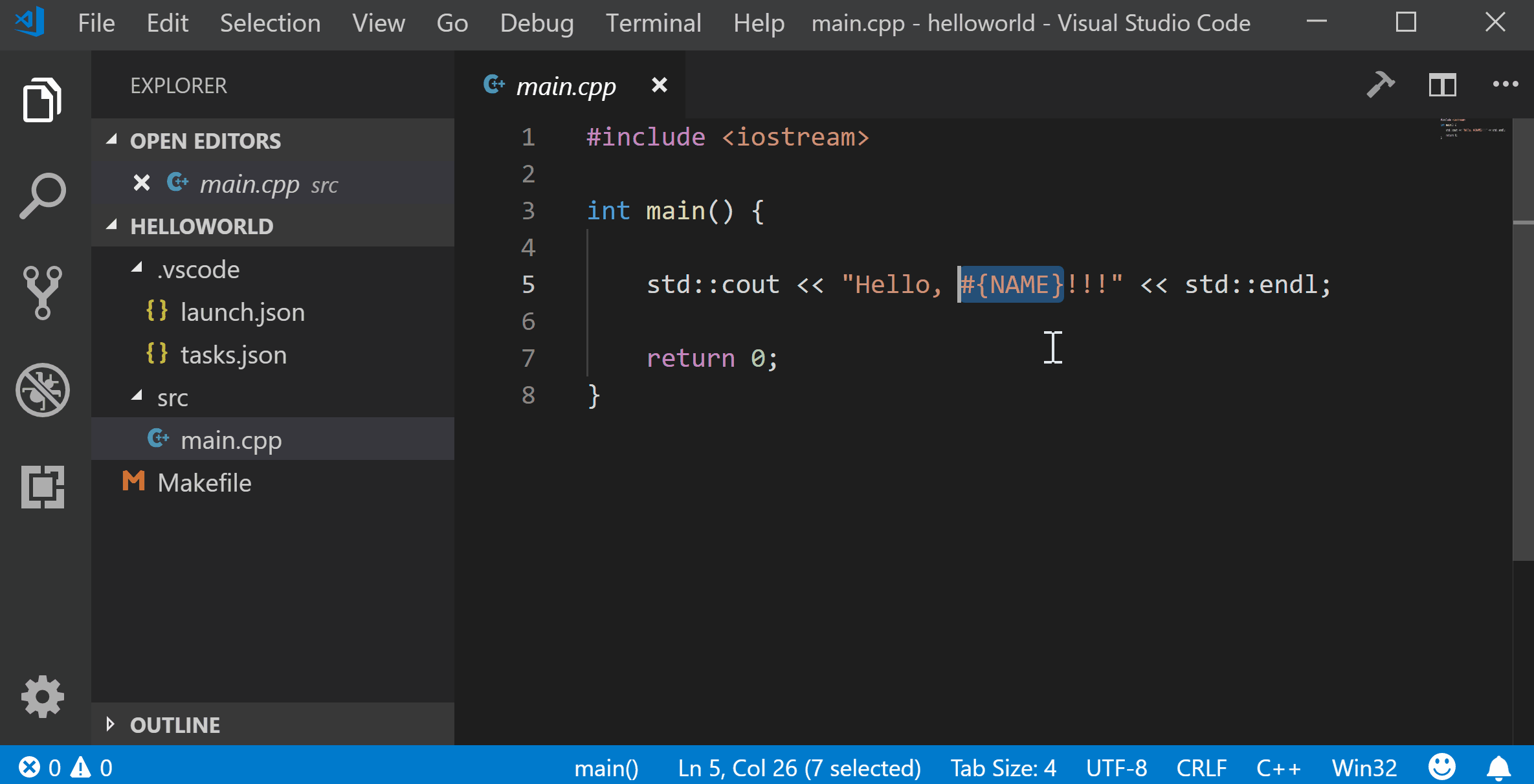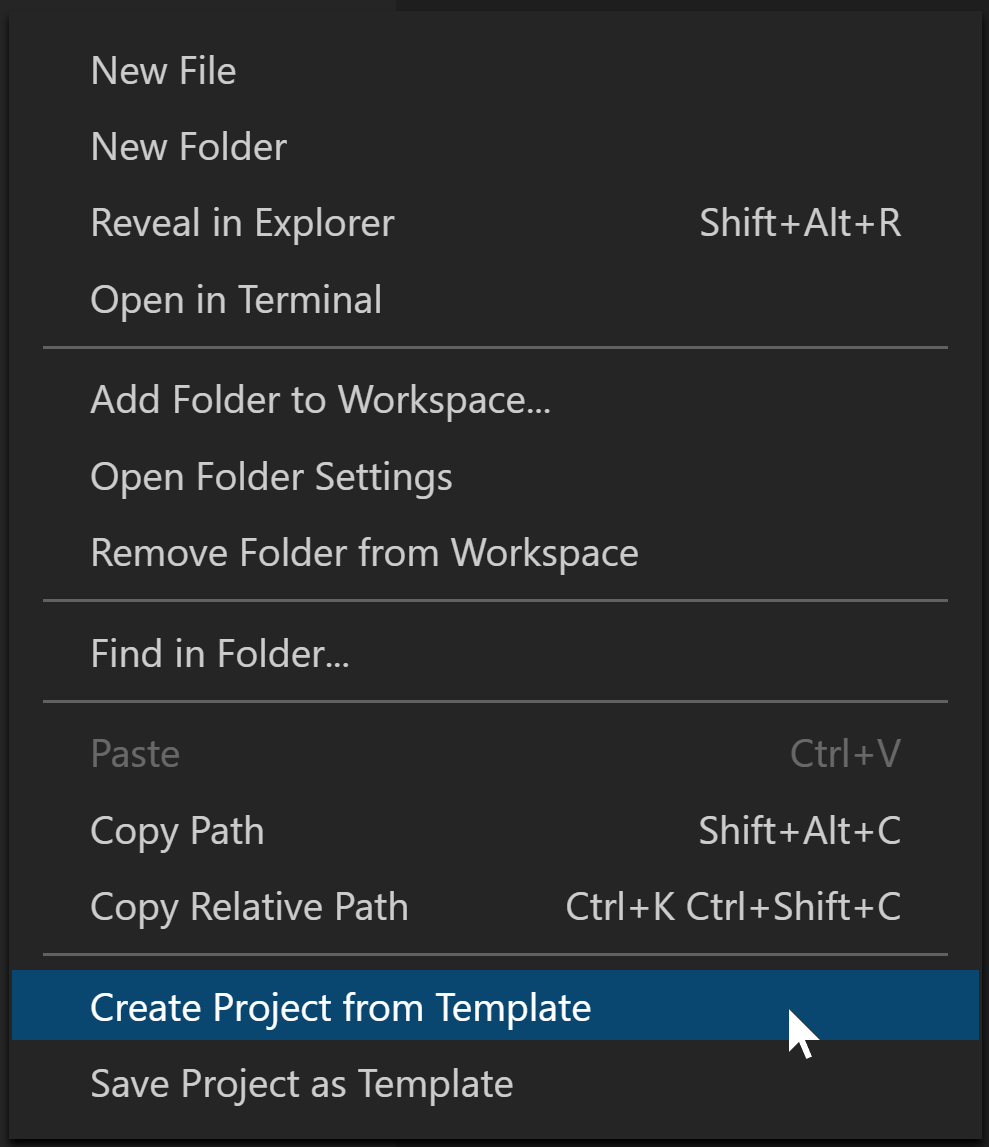Visual Studio code extension that allows you to quickly create new projects based on custom templates.
Inspired by this File Templates Extension, which is itself inspired by a similar Atom Extension.
- Create a new project from a template directory
- Save the current project as a template directory
- Use customizable placeholders for easy interactive configuration
In Visual Studio code, Press F1 to open the command menu and type ext install cantonios.project-templates.
This extension contributes the following settings:
{
"projectTemplates.templatesDirectory": "", // default directory containing project templates
"projectTemplates.usePlaceholders": true, // activate placeholder substitution
"projectTemplates.placeholders": { }, // dictionary of default placeholder key-value pairs
"projectTemplates.placeholderRegExp": "#{(\\w+?)}" // regular expression to use for detecting placeholders
}- None
See CHANGELOG for release notes.
Extension commands can be executed from the Command Palette or from the context menu when selecting a folder.
- In VSCode, open a folder that will contain your new project. Use the Command Palette to execute the command "Project: Create Project From Template". A list of available templates should appear. Select the desired template. The contents of the template will be copied to the current root workspace directory.
- If called from the context menu, the contents of the template will instead be copied to the selected folder.
- Create the desired template project in your current root workspace directory. Use the Command Palette to execute the command "Project: Save Project As Template". Enter the name for your template. The contents of your root workspace directory will be copied to a new template folder.
- If called from the context menu, the contents of the selected folder will be copied to the new template folder.
Variable placeholders can be used in templates in the following way:
Author: #{author}
Title: #{title}
When a file is created from a template containing placeholders, the user is prompted for a value to enter. Placeholders can also be used in filenames.
- Processing of placeholders can be deactivated by setting the extension property
"projectTemplates.usePlaceholders": false - The format of placeholders is governed by a configurable regular expression which can be set through
The first capture group in the regular expression is used to idenfity the placeholder key.
"projectTemplates.placeholderRegExp": "#{(\\w+?)}" - A set of common placeholder key-values pairs can be specified in a dictionary:
These placeholders will be replaced without prompting.
"projectTemplates.placeholders": { "author" : "John Smith", "company": "Wonderful Widgets Inc." }
By default, this extension expects the project templates to be placed within the user's data directory for VSCode, which is OS-specific. For the non-portable version of VSCode, this is typically
$HOME/.config/Code/User/ProjectTemplates # Linux
$HOME/Library/Application Support/Code/User/ProjectTemplates # macOS
%APPDATA%\Code\User\ProjectTemplates # Windows
For the portable version of vscode, or if a --user-data-dir is specified at the command-line, the default template location is
$USER_DATA_DIR/User/ProjectTemplates
You can change the templates location by adding the following to your user or workspace settings:
"projectTemplates.templatesDirectory": "path/to/my/templates"
This path supports VSCode's predefined variables, such as ${env:HOME}.
A set of sample templates can be found here