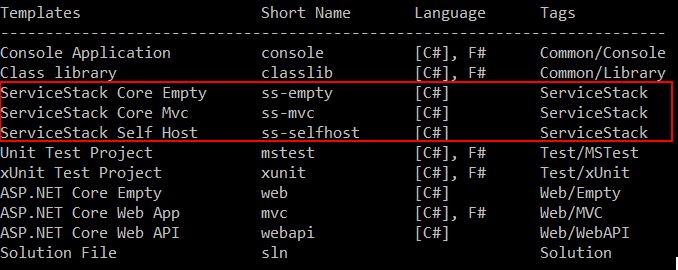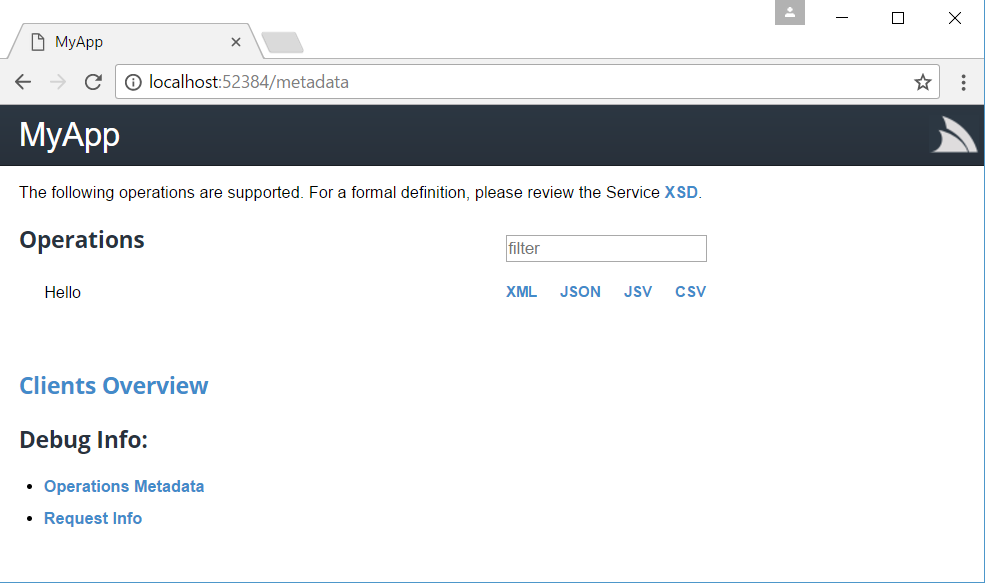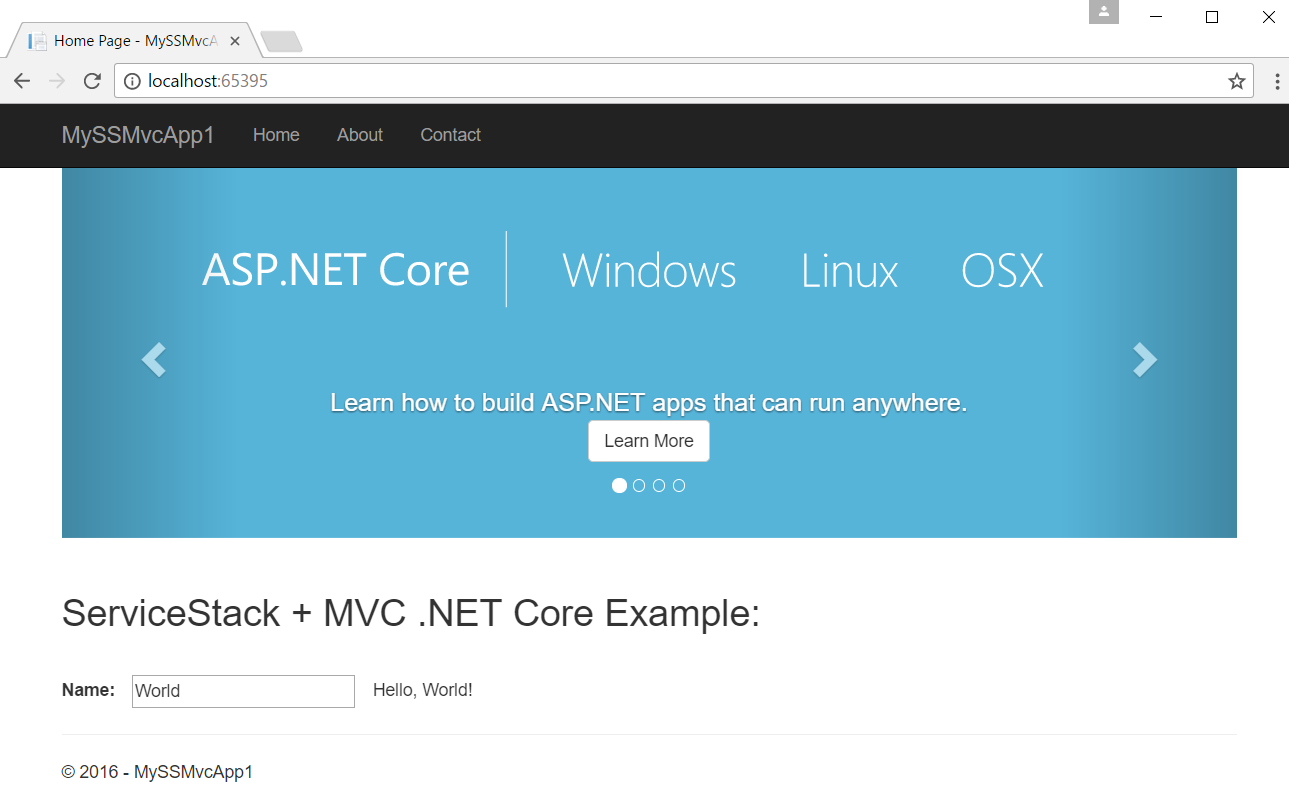This repository contains the latest templates for working with ServiceStack on .NET Core.
Currently the latest version of the .NET Core CLI/SDK will require the cloning of this repository for installation, in the future, dotnet new will allow installation of these templates via a NuGet package ServiceStack.Core.Templates. It also assumes you have a git client installed as well as the .NET Core CLI. For now, to install these templates you will need to do the following.
git clone https://github.com/NetCoreApps/templates.git {LocalTempPath}dotnet new -i {LocalTempPath}\templates\src\content
For example, if you are on Windows with a Temp directory, the following script should work.
git clone https://github.com/NetCoreApps/templates.git c:\Temp
dotnet new -i c:\Temp\templates\src\content
If you are on Ubuntu/Debian, the following should work.
git clone https://github.com/NetCoreApps/templates.git /tmp
dotnet new -i /tmp/templates/src/content
To confirm the templates are installed correctly, type dotnet new into a console and you should see the 3 ServiceStack Core templates listed.
If you want to use the ss-empty template now installed, you can use the following command to create a new project with the name MyApp in it's own directory.
dotnet new ss-empty -o MyApp -n MyApp
The -o argument controls the output directory name and -n controls the name of the template. If neither are provided a default WebApplication1 project will be created within the current directory of the cli.
Opening the created MyApp.sln file with VS2017 and running with the default IIS Express will result in a working ServiceStack app on .NET Core.
Also included in the templates is an MVC .NET Core 1.1 application ready to run!
If you going to create a new SelfHost using the ss-selfhost template and run it with Visual Studio 2017, remember to switch from the default IIS Express in the run drop-down to MyApp. The IIS Express run won't work as the SelfHost template don't include the .UseIISIntegration() in the StartUp process.