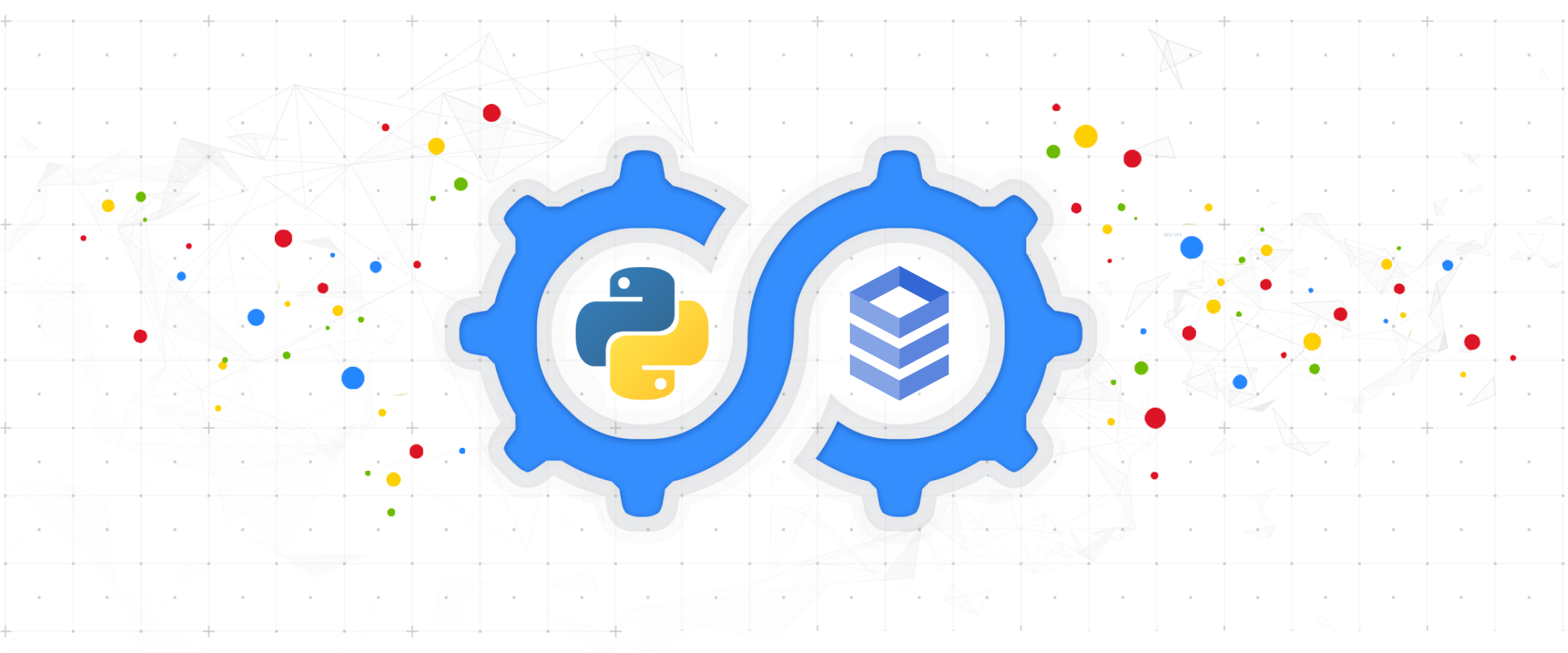The Cloud SQL Python Connector is a Cloud SQL connector designed for use with the Python language. Using a Cloud SQL connector provides a native alternative to the Cloud SQL Auth Proxy while providing the following benefits:
- IAM Authorization: uses IAM permissions to control who/what can connect to your Cloud SQL instances
- Improved Security: uses robust, updated TLS 1.3 encryption and identity verification between the client connector and the server-side proxy, independent of the database protocol.
- Convenience: removes the requirement to use and distribute SSL certificates, as well as manage firewalls or source/destination IP addresses.
- (optionally) IAM DB Authentication: provides support for Cloud SQL’s automatic IAM DB AuthN feature.
The Cloud SQL Python Connector is a package to be used alongside a database driver. Currently supported drivers are:
You can install this library with pip install, specifying the driver
based on your database dialect.
pip install "cloud-sql-python-connector[pymysql]"
There are two different database drivers that are supported for the Postgres dialect:
pip install "cloud-sql-python-connector[pg8000]"
pip install "cloud-sql-python-connector[asyncpg]"
pip install "cloud-sql-python-connector[pytds]"
This package requires the following to successfully make Cloud SQL Connections:
- IAM principal (user, service account, etc.) with the Cloud SQL Client role. This IAM principal will be used for credentials.
- The Cloud SQL Admin API to be enabled within your Google Cloud Project. By default, the API will be called in the project associated with the IAM principal.
This library uses the Application Default Credentials (ADC) strategy for resolving credentials. Please see these instructions for how to set your ADC (Google Cloud Application vs Local Development, IAM user vs service account credentials), or consult the google.auth package.
To explicitly set a specific source for the credentials, see Configuring the Connector below.
This package provides several functions for authorizing and encrypting connections. These functions are used with your database driver to connect to your Cloud SQL instance.
The instance connection name for your Cloud SQL instance is always in the format "project:region:instance".
To connect to Cloud SQL using the connector, inititalize a Connector
object and call its connect method with the proper input parameters.
The Connector itself creates connection objects by calling its connect method but does not manage database connection pooling. For this reason, it is recommended to use the connector alongside a library that can create connection pools, such as SQLAlchemy. This will allow for connections to remain open and be reused, reducing connection overhead and the number of connections needed.
In the Connector's connect method below, input your connection string as the first positional argument and the name of the database driver for the second positional argument. Insert the rest of your connection keyword arguments like user, password and database. You can also set the optional timeout or ip_type keyword arguments.
To use this connector with SQLAlchemy, use the creator argument for sqlalchemy.create_engine:
from google.cloud.sql.connector import Connector
import sqlalchemy
# initialize Connector object
connector = Connector()
# function to return the database connection
def getconn() -> pymysql.connections.Connection:
conn: pymysql.connections.Connection = connector.connect(
"project:region:instance",
"pymysql",
user="my-user",
password="my-password",
db="my-db-name"
)
return conn
# create connection pool
pool = sqlalchemy.create_engine(
"mysql+pymysql://",
creator=getconn,
)The returned connection pool engine can then be used to query and modify the database.
# insert statement
insert_stmt = sqlalchemy.text(
"INSERT INTO my_table (id, title) VALUES (:id, :title)",
)
with pool.connect() as db_conn:
# insert into database
db_conn.execute(insert_stmt, parameters={"id": "book1", "title": "Book One"})
# query database
result = db_conn.execute(sqlalchemy.text("SELECT * from my_table")).fetchall()
# commit transaction (SQLAlchemy v2.X.X is commit as you go)
db_conn.commit()
# Do something with the results
for row in result:
print(row)To close the Connector object's background resources, call its close() method as follows:
connector.close()Note
For more examples of using SQLAlchemy to manage connection pooling with the connector, please see Cloud SQL SQLAlchemy Samples.
If you need to customize something about the connector, or want to specify
defaults for each connection to make, you can initialize a
Connector object as follows:
from google.cloud.sql.connector import Connector
# Note: all parameters below are optional
connector = Connector(
ip_type="public", # can also be "private" or "psc"
enable_iam_auth=False,
timeout=30,
credentials=custom_creds, # google.auth.credentials.Credentials
refresh_strategy="lazy", # can be "lazy" or "background"
)The Connector object can also be used as a context manager in order to
automatically close and cleanup resources, removing the need for explicit
calls to connector.close().
Connector as a context manager:
from google.cloud.sql.connector import Connector
import pymysql
import sqlalchemy
# helper function to return SQLAlchemy connection pool
def init_connection_pool(connector: Connector) -> sqlalchemy.engine.Engine:
# function used to generate database connection
def getconn() -> pymysql.connections.Connection:
conn = connector.connect(
"project:region:instance",
"pymysql",
user="my-user",
password="my-password",
db="my-db-name"
)
return conn
# create connection pool
pool = sqlalchemy.create_engine(
"mysql+pymysql://",
creator=getconn,
)
return pool
# initialize Cloud SQL Python Connector as context manager
with Connector() as connector:
# initialize connection pool
pool = init_connection_pool(connector)
# insert statement
insert_stmt = sqlalchemy.text(
"INSERT INTO my_table (id, title) VALUES (:id, :title)",
)
# interact with Cloud SQL database using connection pool
with pool.connect() as db_conn:
# insert into database
db_conn.execute(insert_stmt, parameters={"id": "book1", "title": "Book One"})
# commit transaction (SQLAlchemy v2.X.X is commit as you go)
db_conn.commit()
# query database
result = db_conn.execute(sqlalchemy.text("SELECT * from my_table")).fetchall()
# Do something with the results
for row in result:
print(row)The Connector's refresh_strategy argument can be set to "lazy" to configure
the Python Connector to retrieve connection info lazily and as-needed.
Otherwise, a background refresh cycle runs to retrive the connection info
periodically. This setting is useful in environments where the CPU may be
throttled outside of a request context, e.g., Cloud Run, Cloud Functions, etc.
To set the refresh strategy, set the refresh_strategy keyword argument when
initializing a Connector:
connector = Connector(refresh_strategy="lazy")The Cloud SQL Python Connector can be used to connect to Cloud SQL instances
using both public and private IP addresses, as well as
Private Service Connect (PSC). To specify which IP address type to connect
with, set the ip_type keyword argument when initializing a Connector() or when
calling connector.connect().
Possible values for ip_type are "public" (default value),
"private", and "psc".
Example:
conn = connector.connect(
"project:region:instance",
"pymysql",
ip_type="private" # use private IP
... insert other kwargs ...
)Important
If specifying Private IP or Private Service Connect (PSC), your application must be attached to the proper VPC network to connect to your Cloud SQL instance. For most applications this will require the use of a VPC Connector.
Connections using Automatic IAM database authentication are supported when using Postgres or MySQL drivers. First, make sure to configure your Cloud SQL Instance to allow IAM authentication and add an IAM database user.
Now, you can connect using user or service account credentials instead of a password.
In the call to connect, set the enable_iam_auth keyword argument to true and the user argument to the appropriately formatted IAM principal.
Postgres: For an IAM user account, this is the user's email address. For a service account, it is the service account's email without the
.gserviceaccount.comdomain suffix.
MySQL: For an IAM user account, this is the user's email address, without the @ or domain name. For example, for
[email protected], set theuserargument totest-user. For a service account, this is the service account's email address without the@project-id.iam.gserviceaccount.comsuffix.
Example:
conn = connector.connect(
"project:region:instance",
"pg8000",
user="[email protected]",
db="my-db-name",
enable_iam_auth=True,
)Important
If your SQL Server instance is set to enforce SSL connections,
you need to download the CA certificate for your instance and include cafile={path to downloaded certificate}
and validate_host=False. This is a workaround for a known issue.
Active Directory authentication for SQL Server instances is currently only supported on Windows. First, make sure to follow these steps to set up a Managed AD domain and join your Cloud SQL instance to the domain. See here for more info on Cloud SQL Active Directory integration.
Once you have followed the steps linked above, you can run the following code to return a connection object:
conn = connector.connect(
"project:region:instance",
"pytds",
db="my-db-name",
active_directory_auth=True,
server_name="public.[instance].[location].[project].cloudsql.[domain]",
)Or, if using Private IP:
conn = connector.connect(
"project:region:instance",
"pytds",
db="my-db-name",
active_directory_auth=True,
server_name="private.[instance].[location].[project].cloudsql.[domain]",
ip_type="private"
)The connector can be configured to use DNS to look up an instance. This would allow you to configure your application to connect to a database instance, and centrally configure which instance in your DNS zone.
Add a DNS TXT record for the Cloud SQL instance to a private DNS server or a private Google Cloud DNS Zone used by your application.
Note
You are strongly discouraged from adding DNS records for your Cloud SQL instances to a public DNS server. This would allow anyone on the internet to discover the Cloud SQL instance name.
For example: suppose you wanted to use the domain name
prod-db.mycompany.example.com to connect to your database instance
my-project:region:my-instance. You would create the following DNS record:
- Record type:
TXT - Name:
prod-db.mycompany.example.com– This is the domain name used by the application - Value:
my-project:my-region:my-instance– This is the Cloud SQL instance connection name
Configure the connector to resolve DNS names by initializing it with
resolver=DnsResolver and replacing the instance connection name with the DNS
name in connector.connect:
from google.cloud.sql.connector import Connector, DnsResolver
import pymysql
import sqlalchemy
# helper function to return SQLAlchemy connection pool
def init_connection_pool(connector: Connector) -> sqlalchemy.engine.Engine:
# function used to generate database connection
def getconn() -> pymysql.connections.Connection:
conn = connector.connect(
"prod-db.mycompany.example.com", # using DNS name
"pymysql",
user="my-user",
password="my-password",
db="my-db-name"
)
return conn
# create connection pool
pool = sqlalchemy.create_engine(
"mysql+pymysql://",
creator=getconn,
)
return pool
# initialize Cloud SQL Python Connector with `resolver=DnsResolver`
with Connector(resolver=DnsResolver) as connector:
# initialize connection pool
pool = init_connection_pool(connector)
# ... use SQLAlchemy engine normallyThe Python Connector can be used alongside popular Python web frameworks such as Flask, FastAPI, etc, to integrate Cloud SQL databases within your web applications.
Note
For serverless environments such as Cloud Functions, Cloud Run, etc, it may be
beneficial to initialize the Connector with the lazy refresh strategy.
i.e. Connector(refresh_strategy="lazy")
Flask-SQLAlchemy is an extension for Flask that adds support for SQLAlchemy to your application. It aims to simplify using SQLAlchemy with Flask by providing useful defaults and extra helpers that make it easier to accomplish common tasks.
You can configure Flask-SQLAlchemy to connect to a Cloud SQL database from your web application through the following:
from flask import Flask
from flask_sqlalchemy import SQLAlchemy
from google.cloud.sql.connector import Connector
# initialize Python Connector object
connector = Connector()
# Python Connector database connection function
def getconn():
conn = connector.connect(
"project:region:instance-name", # Cloud SQL Instance Connection Name
"pg8000",
user="my-user",
password="my-password",
db="my-database",
ip_type="public" # "private" for private IP
)
return conn
app = Flask(__name__)
# configure Flask-SQLAlchemy to use Python Connector
app.config['SQLALCHEMY_DATABASE_URI'] = "postgresql+pg8000://"
app.config['SQLALCHEMY_ENGINE_OPTIONS'] = {
"creator": getconn
}
# initialize the app with the extension
db = SQLAlchemy()
db.init_app(app)For more details on how to use Flask-SQLAlchemy, check out the Flask-SQLAlchemy Quickstarts
FastAPI is a modern, fast (high-performance), web framework for building APIs with Python based on standard Python type hints.
You can configure FastAPI to connect to a Cloud SQL database from your web application using SQLAlchemy ORM through the following:
from sqlalchemy import create_engine
from sqlalchemy.engine import Engine
from sqlalchemy.ext.declarative import declarative_base
from sqlalchemy.orm import sessionmaker
from google.cloud.sql.connector import Connector
# helper function to return SQLAlchemy connection pool
def init_connection_pool(connector: Connector) -> Engine:
# Python Connector database connection function
def getconn():
conn = connector.connect(
"project:region:instance-name", # Cloud SQL Instance Connection Name
"pg8000",
user="my-user",
password="my-password",
db="my-database",
ip_type="public" # "private" for private IP
)
return conn
SQLALCHEMY_DATABASE_URL = "postgresql+pg8000://"
engine = create_engine(
SQLALCHEMY_DATABASE_URL , creator=getconn
)
return engine
# initialize Cloud SQL Python Connector
connector = Connector()
# create connection pool engine
engine = init_connection_pool(connector)
# create SQLAlchemy ORM session
SessionLocal = sessionmaker(autocommit=False, autoflush=False, bind=engine)
Base = declarative_base()To learn more about integrating a database into your FastAPI application, follow along the FastAPI SQL Database guide.
The Cloud SQL Connector is compatible with
asyncio to improve the speed
and efficiency of database connections through concurrency. You can use all
non-asyncio drivers through the Connector.connect_async function, in addition
to the following asyncio database drivers:
- asyncpg (Postgres)
The Cloud SQL Connector has a helper create_async_connector function that is
recommended for asyncio database connections. It returns a Connector
object that uses the current thread's running event loop. This is different
than Connector() which by default initializes a new event loop in a
background thread.
The create_async_connector allows all the same input arguments as the
Connector object.
Once a Connector object is returned by create_async_connector you can call
its connect_async method, just as you would the connect method:
import asyncpg
from google.cloud.sql.connector import Connector, create_async_connector
async def main():
# initialize Connector object for connections to Cloud SQL
connector = create_async_connector()
# creation function to generate asyncpg connections as the 'connect' arg
async def getconn(instance_connection_name, **kwargs) -> asyncpg.Connection:
return await connector.connect_async(
instance_connection_name,
"asyncpg",
user="my-user",
password="my-password",
db="my-db",
**kwargs, # ... additional asyncpg args
)
# initialize connection pool
pool = await asyncpg.create_pool(
"my-project:my-region:my-instance", connect=getconn
)
# acquire connection and query Cloud SQL database
async with pool.acquire() as conn:
res = await conn.fetch("SELECT NOW()")
# close Connector
await connector.close_async()import asyncpg
import sqlalchemy
from sqlalchemy.ext.asyncio import AsyncEngine, create_async_engine
from google.cloud.sql.connector import Connector, create_async_connector
async def init_connection_pool(connector: Connector) -> AsyncEngine:
# creation function to generate asyncpg connections as 'async_creator' arg
async def getconn() -> asyncpg.Connection:
conn: asyncpg.Connection = await connector.connect_async(
"project:region:instance", # Cloud SQL instance connection name
"asyncpg",
user="my-user",
password="my-password",
db="my-db-name"
# ... additional database driver args
)
return conn
# The Cloud SQL Python Connector can be used along with SQLAlchemy using the
# 'async_creator' argument to 'create_async_engine'
pool = create_async_engine(
"postgresql+asyncpg://",
async_creator=getconn,
)
return pool
async def main():
# initialize Connector object for connections to Cloud SQL
connector = await create_async_connector()
# initialize connection pool
pool = await init_connection_pool(connector)
# example query
async with pool.connect() as conn:
await conn.execute(sqlalchemy.text("SELECT NOW()"))
# close Connector
await connector.close_async()
# dispose of connection pool
await pool.dispose()For more details on additional database arguments with an asyncpg.Connection
, please visit the
official documentation.
An alternative to using the create_async_connector function is initializing
a Connector as an async context manager, removing the need for explicit
calls to connector.close_async() to cleanup resources.
Note
This alternative requires that the running event loop be
passed in as the loop argument to Connector().
import asyncpg
from google.cloud.sql.connector import Connector, create_async_connector
async def main():
# initialize Connector object for connections to Cloud SQL
loop = asyncio.get_running_loop()
async with Connector(loop=loop) as connector:
# creation function to generate asyncpg connections as the 'connect' arg
async def getconn(instance_connection_name, **kwargs) -> asyncpg.Connection:
return await connector.connect_async(
instance_connection_name,
"asyncpg",
user="my-user",
password="my-password",
db="my-db",
**kwargs, # ... additional asyncpg args
)
# create connection pool
pool = await asyncpg.create_pool(
"my-project:my-region:my-instance", connect=getconn
)
# acquire connection and query Cloud SQL database
async with pool.acquire() as conn:
res = await conn.fetch("SELECT NOW()")import asyncio
import asyncpg
import sqlalchemy
from sqlalchemy.ext.asyncio import AsyncEngine, create_async_engine
from google.cloud.sql.connector import Connector
async def init_connection_pool(connector: Connector) -> AsyncEngine:
# creation function to generate asyncpg connections as 'async_creator' arg
async def getconn() -> asyncpg.Connection:
conn: asyncpg.Connection = await connector.connect_async(
"project:region:instance", # Cloud SQL instance connection name
"asyncpg",
user="my-user",
password="my-password",
db="my-db-name"
# ... additional database driver args
)
return conn
# The Cloud SQL Python Connector can be used along with SQLAlchemy using the
# 'async_creator' argument to 'create_async_engine'
pool = create_async_engine(
"postgresql+asyncpg://",
async_creator=getconn,
)
return pool
async def main():
# initialize Connector object for connections to Cloud SQL
loop = asyncio.get_running_loop()
async with Connector(loop=loop) as connector:
# initialize connection pool
pool = await init_connection_pool(connector)
# example query
async with pool.connect() as conn:
await conn.execute(sqlalchemy.text("SELECT NOW()"))
# dispose of connection pool
await pool.dispose()The Cloud SQL Python Connector uses the standard Python logging module for debug logging support.
Add the below code to your application to enable debug logging with the Cloud SQL Python Connector:
import logging
logging.basicConfig(format="%(asctime)s [%(levelname)s]: %(message)s")
logger = logging.getLogger(name="google.cloud.sql.connector")
logger.setLevel(logging.DEBUG)For more details on configuring logging, please refer to the Python logging docs.
This project uses semantic versioning, and uses the following lifecycle regarding support for a major version:
Active - Active versions get all new features and security fixes (that wouldn’t otherwise introduce a breaking change). New major versions are guaranteed to be "active" for a minimum of 1 year. Deprecated - Deprecated versions continue to receive security and critical bug fixes, but do not receive new features. Deprecated versions will be publicly supported for 1 year. Unsupported - Any major version that has been deprecated for >=1 year is considered publicly unsupported.
We follow the Python Version Support Policy used by Google Cloud Libraries for Python. Changes in supported Python versions will be considered a minor change, and will be listed in the release notes.
This project aims for a minimum monthly release cadence. If no new features or fixes have been added, a new PATCH version with the latest dependencies is released.
We welcome outside contributions. Please see our Contributing Guide for details on how best to contribute.