-
Notifications
You must be signed in to change notification settings - Fork 35
Setting Up Your SD Card For The First Time
Before using the pISO, you will need to install the pISO operating system to an SD card. This card will also act as the physical storage for the virtual drives you create on the pISO, so it is best to make it as large and fast as possible.
We have tested and confirmed SD cards as large as 200GB as working with the pISO. We have specifically tested the 32GB and 200GB size of this SD card: Amazon Link. However, we have also tested other SD cards we had available, and have not found any to not work correctly.
Please Note: pISO performance is directly related to the speed of the SD card. A slow card will make all of your virtual drives slow.
The latest release of the pISO operating system is available here: Link. Click on the 'sdcard.img.zip' file to download the disk image. Then extract the zip file and you should have a 'sdcard.img' file.
Follow these steps to install the 'sdcard.img' file to your SD card.
- Navigate to https://etcher.io/ and download the etcher application
- Open Etcher and select the 'sdcard.img' file as the image to flash and your sdcard as the device (it may be automatically selected). Ensure that you have the right device selected! You will lose any data you have on the SD card that is flashed.
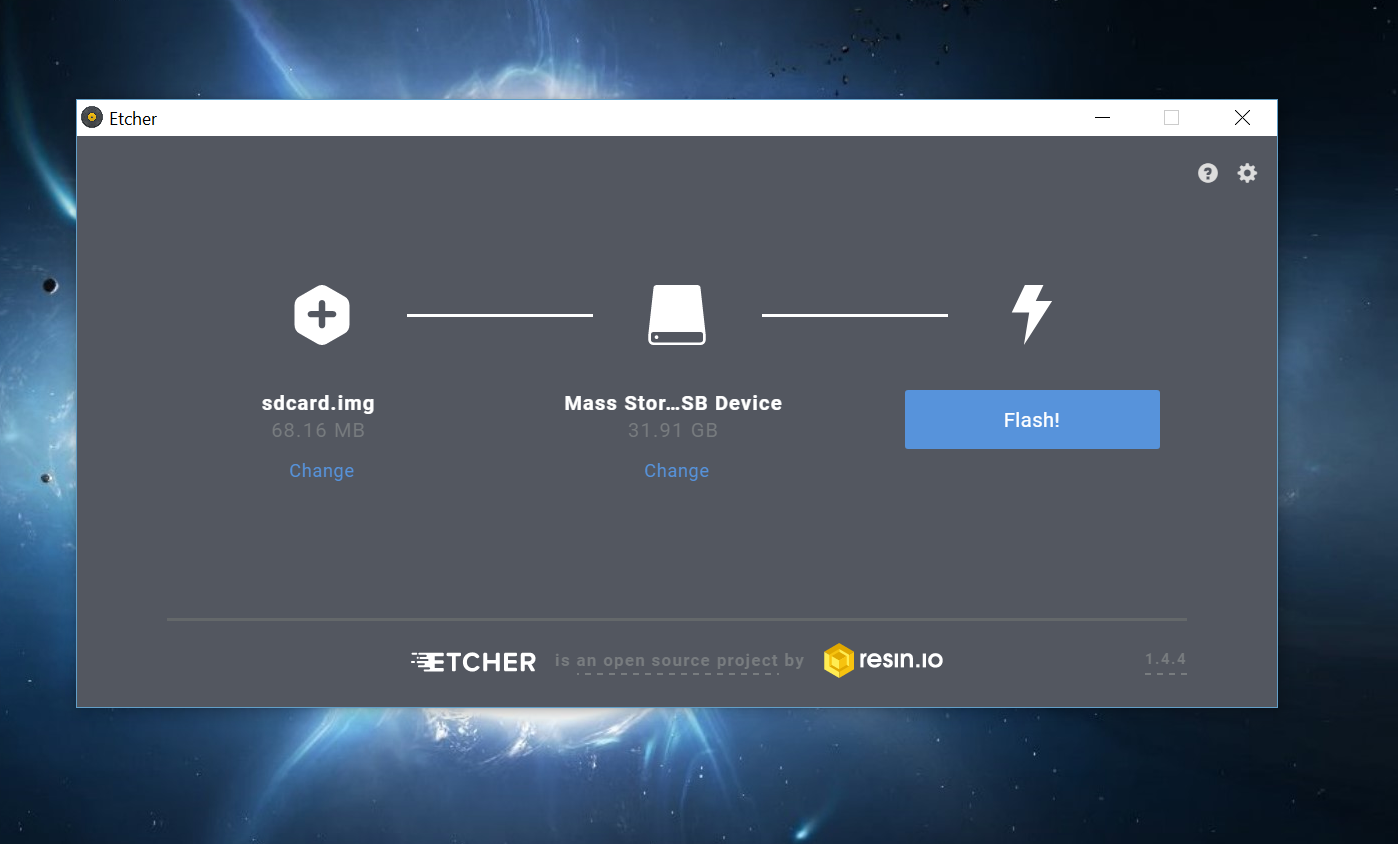
- Click 'Flash' to begin the process. Once it is finished, you should see a screen confirming that the flash has succeeded. You can confirm that everything has worked by unplugging the SD card and plugging it back in. You should now see a small (about 70MB) FAT32 partition that contains a few pISO OS files:
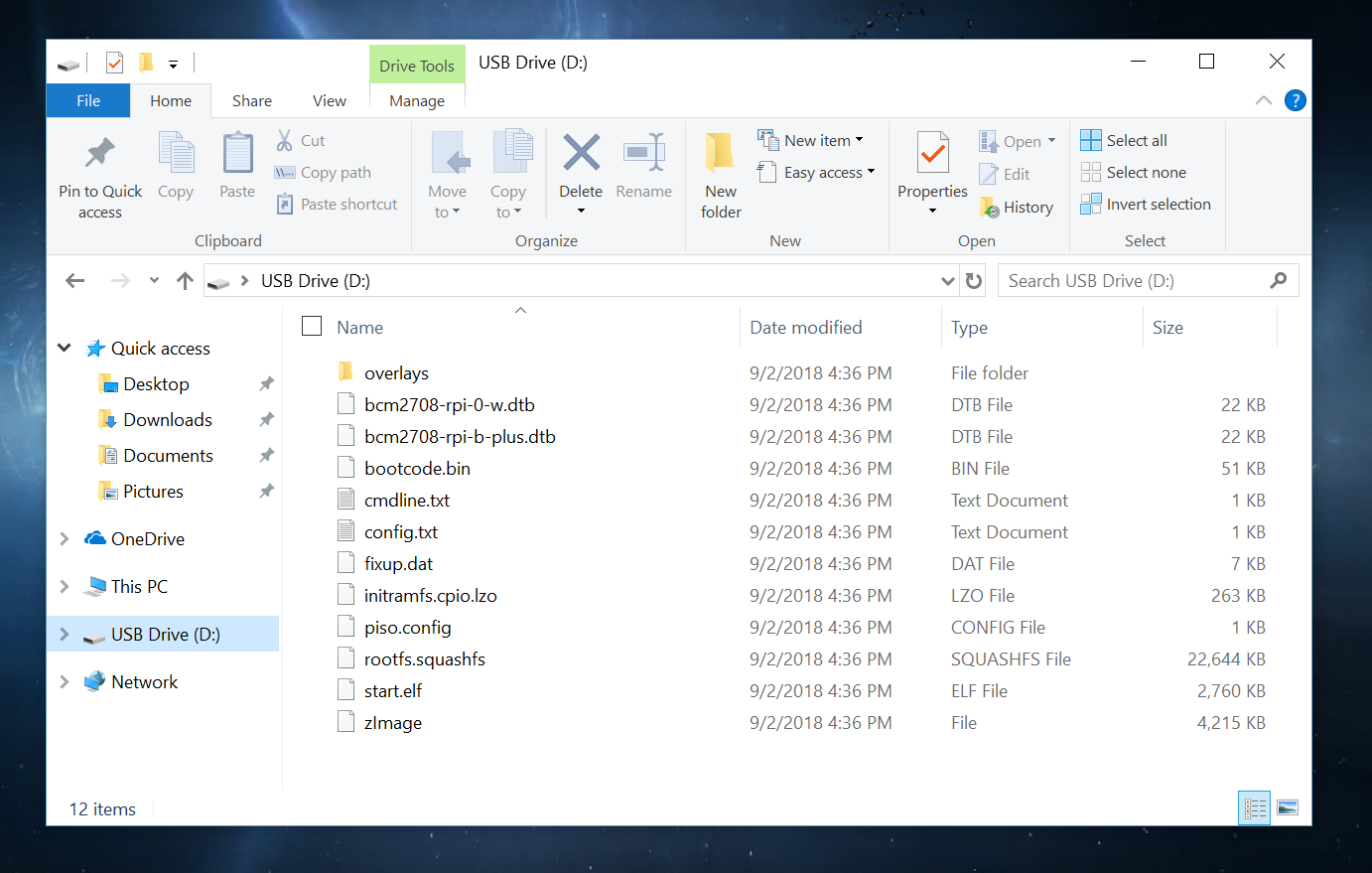
- You can now insert the SD card in to your Raspberry Pi and boot up the pISO. Please see the other pages on this Wiki for information on specific features of the pISO like creating drives or using ISOs