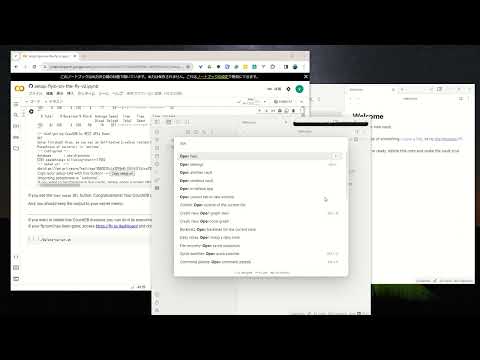Self-hosted LiveSync is a community-implemented synchronization plugin, available on every obsidian-compatible platform and using CouchDB or Object Storage (e.g., MinIO, S3, R2, etc.) as the server.
Note: This plugin cannot synchronise with the official "Obsidian Sync".
- Synchronize vaults very efficiently with less traffic.
- Good at conflicted modification.
- Automatic merging for simple conflicts.
- Using OSS solution for the server.
- Compatible solutions can be used.
- Supporting End-to-end encryption.
- Synchronisation of settings, snippets, themes, and plug-ins, via Customization sync(Beta) or Hidden File Sync
- WebClip from obsidian-livesync-webclip
This plug-in might be useful for researchers, engineers, and developers with a need to keep their notes fully self-hosted for security reasons. Or just anyone who would like the peace of mind of knowing that their notes are fully private.
Important
- Before installing or upgrading this plug-in, please back your vault up.
- Do not enable this plugin with another synchronization solution at the same time (including iCloud and Obsidian Sync).
- This is a synchronization plugin. Not a backup solution. Do not rely on this for backup.
Recommended for beginners
- Setup CouchDB on fly.io
- Configure plug-in in Quick Setup
- Setup the server
- Configure plug-in in Quick Setup
Tip
Now, fly.io has become not free. Fortunately, even though there are some issues, we are still able to use IBM Cloudant. Here is Setup IBM Cloudant. It will be updated soon!
Synchronization status is shown in the status bar with the following icons.
- Activity Indicator
- 📲 Network request
- Status
- ⏹️ Stopped
- 💤 LiveSync enabled. Waiting for changes
- ⚡️ Synchronization in progress
- ⚠ An error occurred
- Statistical indicator
- ↑ Uploaded chunks and metadata
- ↓ Downloaded chunks and metadata
- Progress indicator
- 📥 Unprocessed transferred items
- 📄 Working database operation
- 💾 Working write storage processes
- ⏳ Working read storage processes
- 🛫 Pending read storage processes
- 📬 Batched read storage processes
- ⚙️ Working or pending storage processes of hidden files
- 🧩 Waiting chunks
- 🔌 Working Customisation items (Configuration, snippets, and plug-ins)
To prevent file and database corruption, please wait to stop Obsidian until all progress indicators have disappeared as possible (The plugin will also try to resume, though). Especially in case of if you have deleted or renamed files.
If you are having problems getting the plugin working see: Tips and Troubleshooting
Licensed under the MIT License.