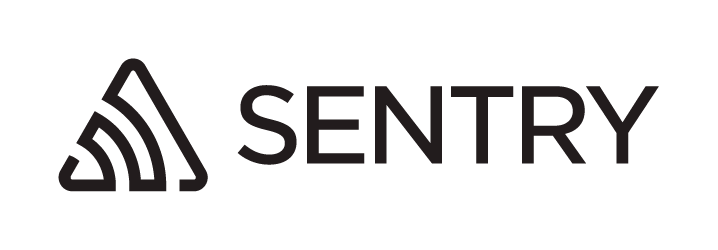We welcome suggested improvements and bug fixes to the @sentry/* family of packages, in the form of pull requests on GitHub. The guide below will help you get started, but if you have further questions, please feel free to reach out on Discord.
To run the test suite and our code linter, node.js and yarn are required.
sentry-javascript is a monorepo containing several packages, and we use lerna to manage them. To get started, install all dependencies, use lerna to bootstrap the workspace, and then perform an initial build, so TypeScript can read all of the linked type definitions.
$ yarn
$ yarn lerna bootstrap
$ yarn build
With that, the repo is fully set up and you are ready to run all commands.
Since we are using TypeScript, you need to transpile the code to JavaScript to be able to use it. From the top level of the repo, there are three commands available:
yarn build:dev, which runs a one-time build of ES5 and ES6 versions of every packageyarn build:dev:filter <name of npm package>, which runsyarn build:devonly in projects relevant to the given package (so, for example, runningyarn build:dev:filter @sentry/reactwill build thereactpackage, all of its dependencies (utils,core,browser, etc), and all packages which depend on it (currentlygatsbyandnextjs))yarn build:dev:watch, which runsyarn build:devin watch mode (recommended)
Any nontrivial fixes/features should include tests. You'll find a test folder in each package.
Note that for the browser package only, if you add a new file to the integration test suite, you also need to add it to the list in shell.js as well. Adding tests to existing files will work out of the box in all packages.
Running tests works the same way as building - running yarn test at the project root will run tests for all packages, and running yarn test in a specific package will run tests for that package. There are also commands to run subsets of the tests in each location. Check out the scripts entry of the corresponding package.json for details.
Note: you must run yarn build before yarn test will work.
If you run into trouble writing tests and need to debug one of them, you can do so using VSCode's debugger.
-
If you don't already have it installed, install the Tasks Shell Input extension, which you'll find in the Extensions tab in the sidebar as one of the recommended workspace extensions.
-
Place breakpoints or
debuggerstatements in the test or the underlying code wherever you'd likejestto pause. -
Open the file containing the test in question, and make sure its tab is active (so you can see the file's contents).
-
Switch to the debugger in the sidebar and choose
Debug unit tests - just open filefrom the dropdown. -
Click the green "play" button to run the tests in the open file in watch mode.
Pro tip: If any of your breakpoints are in code run by multiple tests, and you run the whole test file, you'll land on those breakpoints over and over again, in the middle of tests you don't care about. To avoid this, replace the test's initial it or test with it.only or test.only. That way, when you hit a breakpoint, you'll know you got there are part of the buggy test.
Similar to building and testing, linting can be done in the project root or in individual packages by calling yarn lint.
Note: you must run yarn build before yarn lint will work.
When contributing to the codebase, please note:
- Non-trivial PRs will not be accepted without tests (see above).
- Please do not bump version numbers yourself.
raven-jsandraven-nodeare deprecated, and only bug and security fix PRs will be accepted targeting the 3.x branch. Any new features and improvements should be to our new SDKs (browser,node, and framework-specific packages likereactandnextjs) and the packages which support them (core,hub,integrations, and the like).
These steps are only relevant to Sentry employees when preparing and publishing a new SDK release.
- Determine what version will be released (we use semver).
- Update
CHANGELOG.mdto add an entry for the next release number and a list of changes since the last release. - Run the Prepare Release workflow.
- A new issue should appear in https://github.com/getsentry/publish/issues.
- Ask a member of the @getsentry/releases team to approve the release.