-
-
Notifications
You must be signed in to change notification settings - Fork 5
Home
Welcome to the MultilingualGH wiki!
Installation through the PackageManager is the recommended method.
In Rhino, use the command _PackageManager (RH6: _TestPackageManager) to open PackageManager.
(Alternatively, download from GitHub and simply drag and drop the gha file into grasshopper to install the plugin).
By default, the plugin does not come with any translations, so it'll only annotate in English.
For translation files you'll find 3 types:
- General Translation
- These are for the native vanilla grasshopper components
- Their file names are usually the language they're translating to
- Save them to
Documents\GHLanguage(Mac users:~/GHLanguage), create this folder if it does not exist
- Plugin Specific Translation
- These are for components of plugins that you've downloaded
- Their file names follow the format plugin_language
- Save them to
Documents\GHLanguage\Extras(Mac users:~/GHLanguage/Extras), create this folder if it does not exist
- MGH UI Translation
- These are for translating the menu and tooltips of MultilingualGH
- Their file names follow the format UILang_language
- Save them to
Documents\GHLanguage(Mac users:~/GHLanguage), create this folder if it does not exist
Save the translations files as pure text (.txt) or JSON (.json) file format, you can rename the file names, BUT plugin specific translations have to start with the plugin name (as displayed in GH tabs), and MGH UI translations have to start with UILang.
The plugin will only read one UI translation file, if you have multiple it'll read the first one it finds; without UI Translation file the plugin will default to English.
You can find translation files here
Do NOT store non-translation files in the Documents\GHLanguage and Documents\GHLanguage\Extras folder, as there is no sanity check when reading files from this folder, it'll most likely cause problems
Translation files are read at startup of GH, if you add translation file while GH is open, you'll have to restart Rhino to see the new translation option.
*It is recommended to use JSON format translations files, as these file types offer more versatility
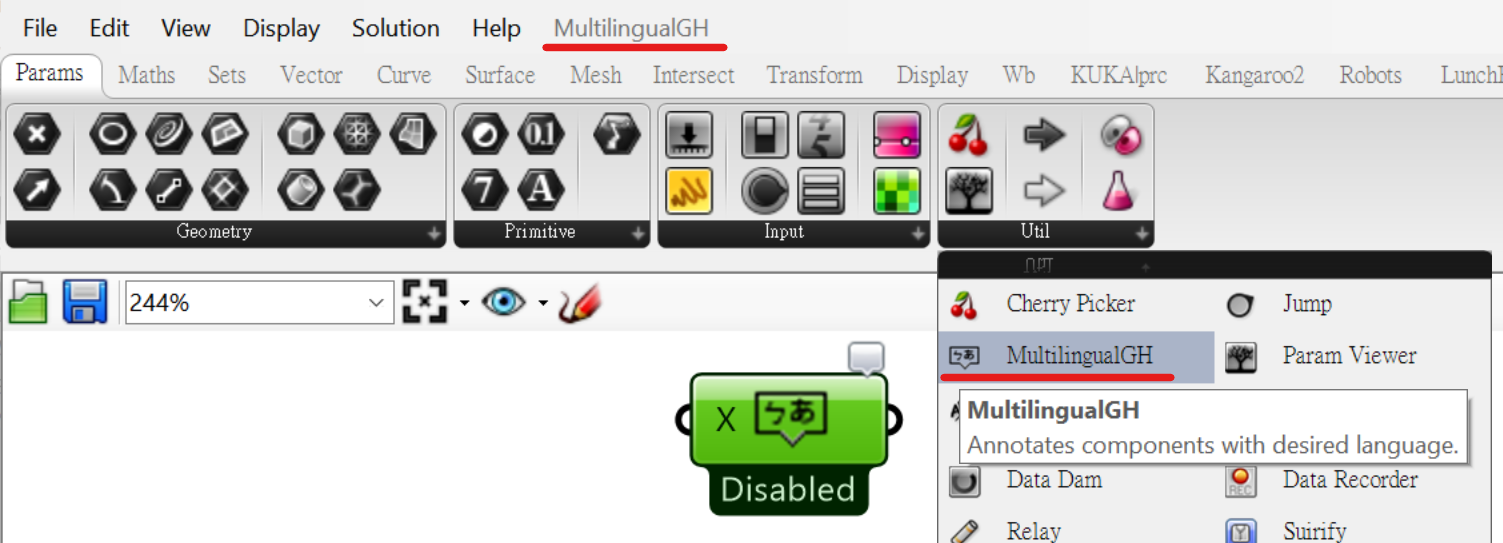 There are two ways to access MultilingualGH, using a component or the menu at the top of grasshopper window:
There are two ways to access MultilingualGH, using a component or the menu at the top of grasshopper window:
- The component is in the drop down menu of Params/Util (keyword search: MGH)
- Right click on the component to configure the settings
- Once configured, double click the component to enable/disable it
- Component settings are persistent, and will be the same the next time you open the document
- The menu is at the top of the grasshopper window
- The menu options are basically the same as the component right click menu.
- Menu settings are instance based, the next time you open the document, menu settings will default
- Menu is disabled when component is in use
- If you want current settings as the default MGH settings for the future, click
Save As Default

*Any setting changes while MGH is not enabled will be queued for when it's enabled again
*If you don't see MultilingualGH in the menu and the MGH component is red, chances are you have a non-translation/incorrectly-formatted file in the Documents\GHLanguage or Documents\GHLanguage\Extrasfolder

There are two methods of annotation, Bubble and Text:
- Bubble label
- is persistent, will save and load with the document
- is a grasshopper group, therefore annotations can be edited if needed
- Text label
- is instance based, will NOT save and load with the document
- is a rendering override, cannot be edited, only visible
When Text Label method is select, you can input a number into the text size field to adjust the size of the text
This field will not appear in the component menu if Text Label method is not selected
By default, the following list of components are excluded from annotations:
- Multilingual GH
- Scribble
- Panel
- Value List
- Button
- Boolean Toggle
- Number Slider
- Sketch (always excluded regardless of settings)
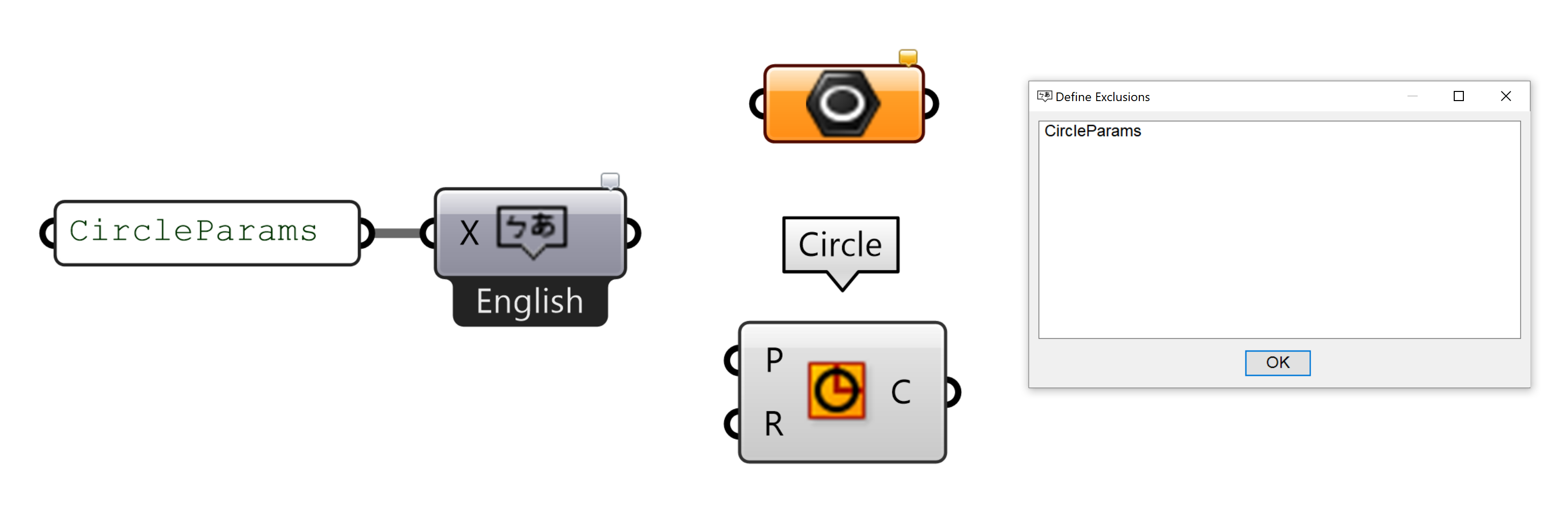 If you wish to include additional exclusions:
If you wish to include additional exclusions:
- Component: input the exact English full name of those components as a list into
Xinput - Menu: input exact English full name of those components into the
Define Exclusionsdialog and pressOKto save them
each exclusion is one line in the input
*If there are components that share the same full name, but you only want to exclude one of them (ie: Circle), you can specify which one by adding the category right after the name (ex: CircleParams)
By default, when you disable MGH, the annotations are cleared. If you wish to disable MGH but keep the previously annotated annotations, enabled this option.
*Due to how Text Label methods works, Keep Annotation option is disabled when in Text Label method
If translations files exists in Documents\GHLanguage folder, you should have additional language options in settings menu below all other settings
When a new language is selected, annotations will change accordingly.
The section below the languages will appear if you have translations files in Documents\GHLanguage\Extras folder.
These are plugin specific translations, and you can have multiple options from this section selected.
These options are only available if you have selected a non-English translation.
